Invoices
Create professional invoices quickly using your existing customers and products. Track payment status and manage your billing pipeline.
Quick Start
New to invoicing? Follow these steps to create your first invoice in under 5 minutes:1
Navigate to Invoices
Go to Invoices in the left sidebar → click Create Invoice in the top right
2
Select Customer
Search for your customer or add a new one during creation
3
Add Products
Add products from your store with quantities
4
Set Payment Terms
Choose due date and delivery method
5
Send Invoice
Preview and send to your customer
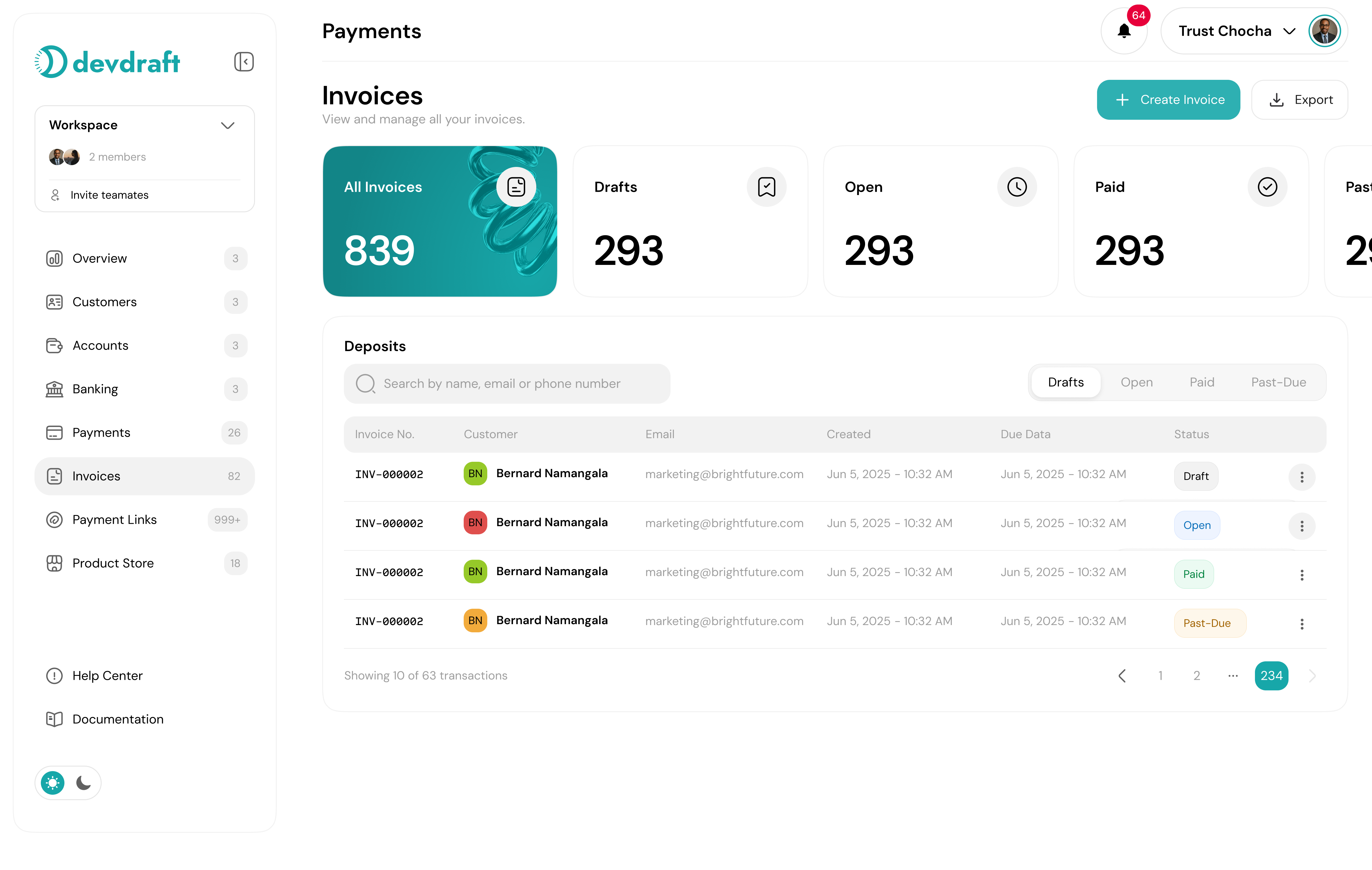
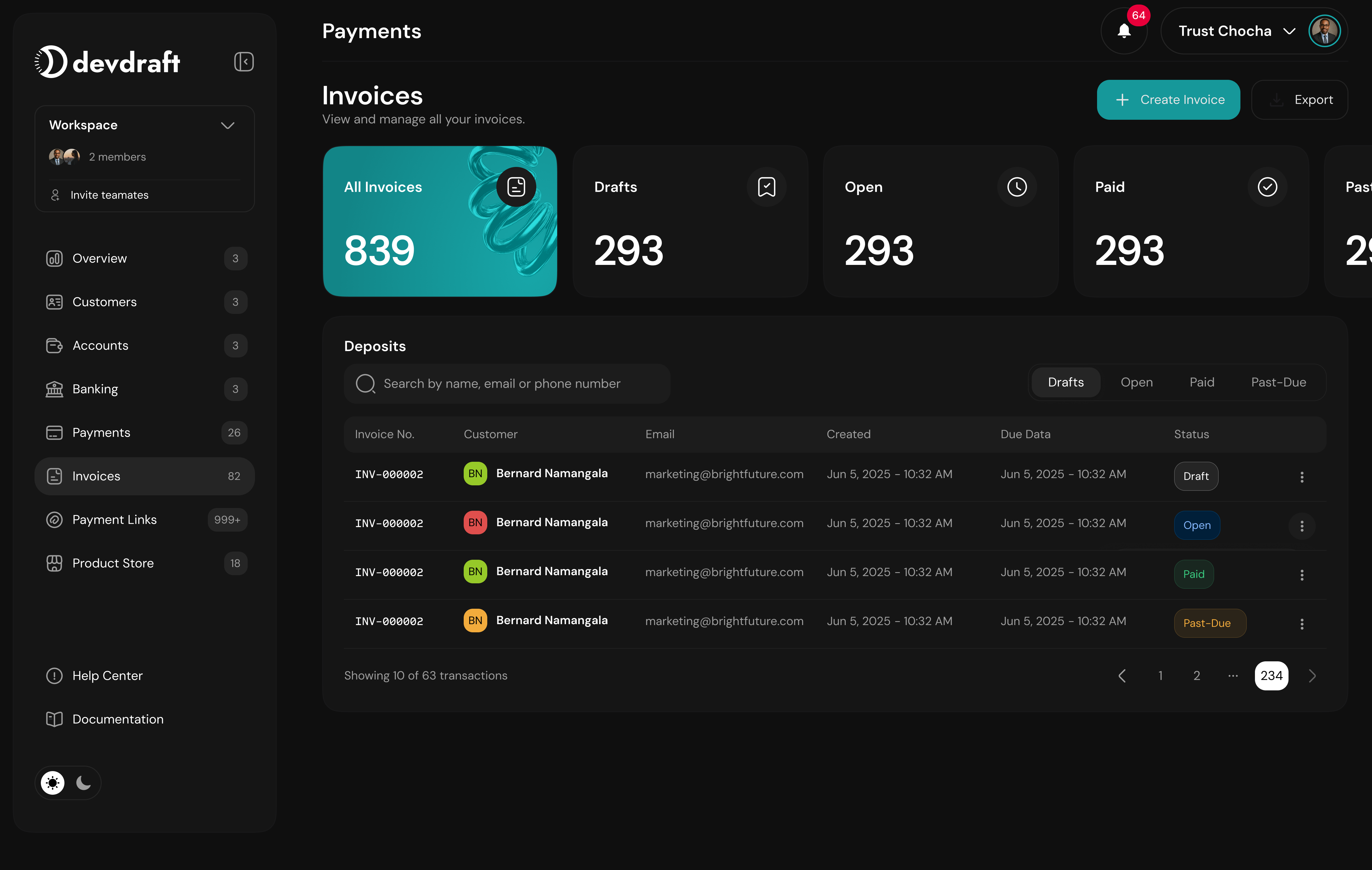
Invoices Dashboard
What You’ll Need First
Before creating your first invoice, make sure you have:KYC Verification
Required for all invoice features and payment processing
Products Setup
At least one product in your Product Store
Customer Information
You can add this during invoice creation if needed
Step-by-Step Invoice Creation
1
Start Your Invoice
Go to Invoices in the left sidebar and click the blue Create Invoice button in the top right corner.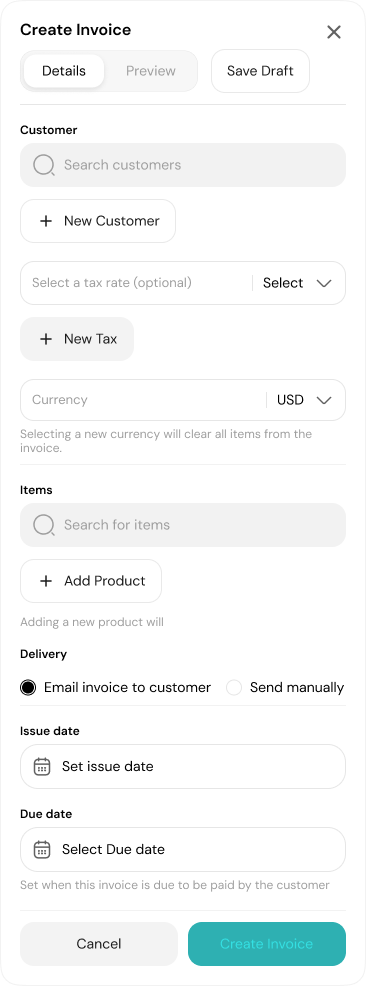
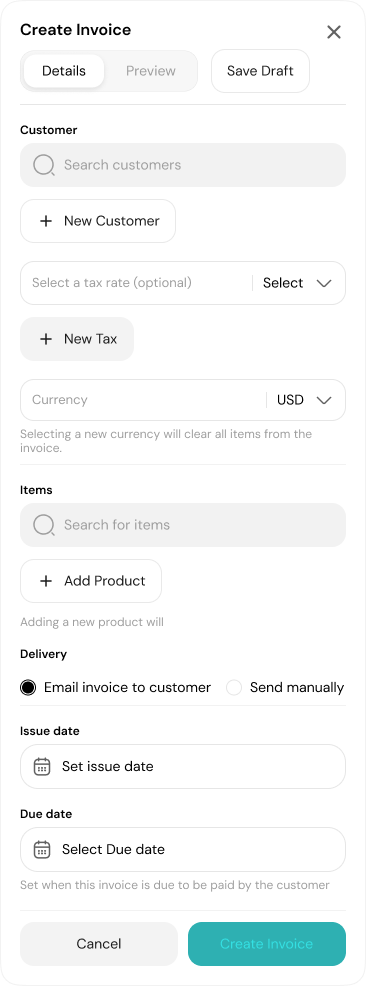
Create Invoice Interface
This opens the invoice creation dialog with all the necessary fields.
2
Choose Your Customer
Select or add your customer:
Search existing customers: Start typing their name or email in the customer field to find them in your database.
3
Add Products to Invoice
Search and add products: Type to search your products, then:
- Click the + icon to add items
- Set quantities for each product
- View automatic price calculations
You can add multiple products and adjust quantities. Pricing updates automatically.
4
Configure Invoice Details
Set your payment and delivery preferences:Due Date: Choose when payment is due
Delivery Method: Select how to send the invoice
Delivery Options
Delivery Options
- Email: Send directly to customer’s email
- SMS: Send via text message
- Manual: Generate link to share manually
5
Preview Before Sending
Click Preview to see how your invoice looks on both desktop and mobile.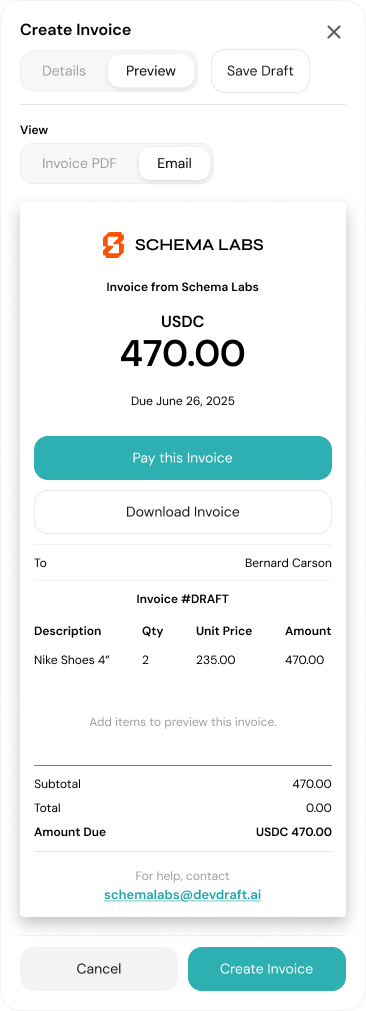
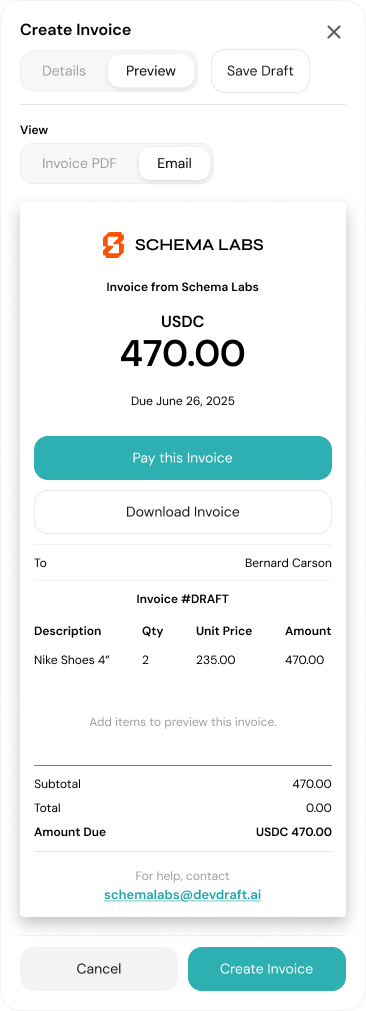
Invoice Preview
Review all details before sending to ensure accuracy.
6
Send Your Invoice
Once you’re satisfied with the preview, click Send Invoice to deliver it to your customer.
Customers receive a professional invoice with secure payment options.
Invoice Management
Track Payment Status
Track Payment Status
- Monitor real-time payment status
- View when invoices are opened by customers
- Track partial and full payments
- Get notifications when payments are received
Invoice Actions
Invoice Actions
- Resend invoices to customers
- Download PDF copies
- Mark as paid manually
- Cancel or void invoices
- Edit draft invoices
Customer Communication
Customer Communication
- Automated payment reminders
- Custom message capabilities
- Payment confirmation emails
- Professional invoice templates
Success Tips
1
Keep Customer Data Updated
- Ensure email addresses are current
- Add all necessary customer contact information
- Organize customers for easy searching
Accurate customer data ensures invoices reach the right people quickly.
2
Set Clear Payment Terms
- Choose appropriate due dates
- Be consistent with payment timelines
- Consider your cash flow needs when setting terms
3
Monitor and Follow Up
- Check invoice status regularly
- Send gentle reminders for overdue payments
- Track which customers pay promptly vs. need follow-up
Regular monitoring helps maintain healthy cash flow and customer relationships.