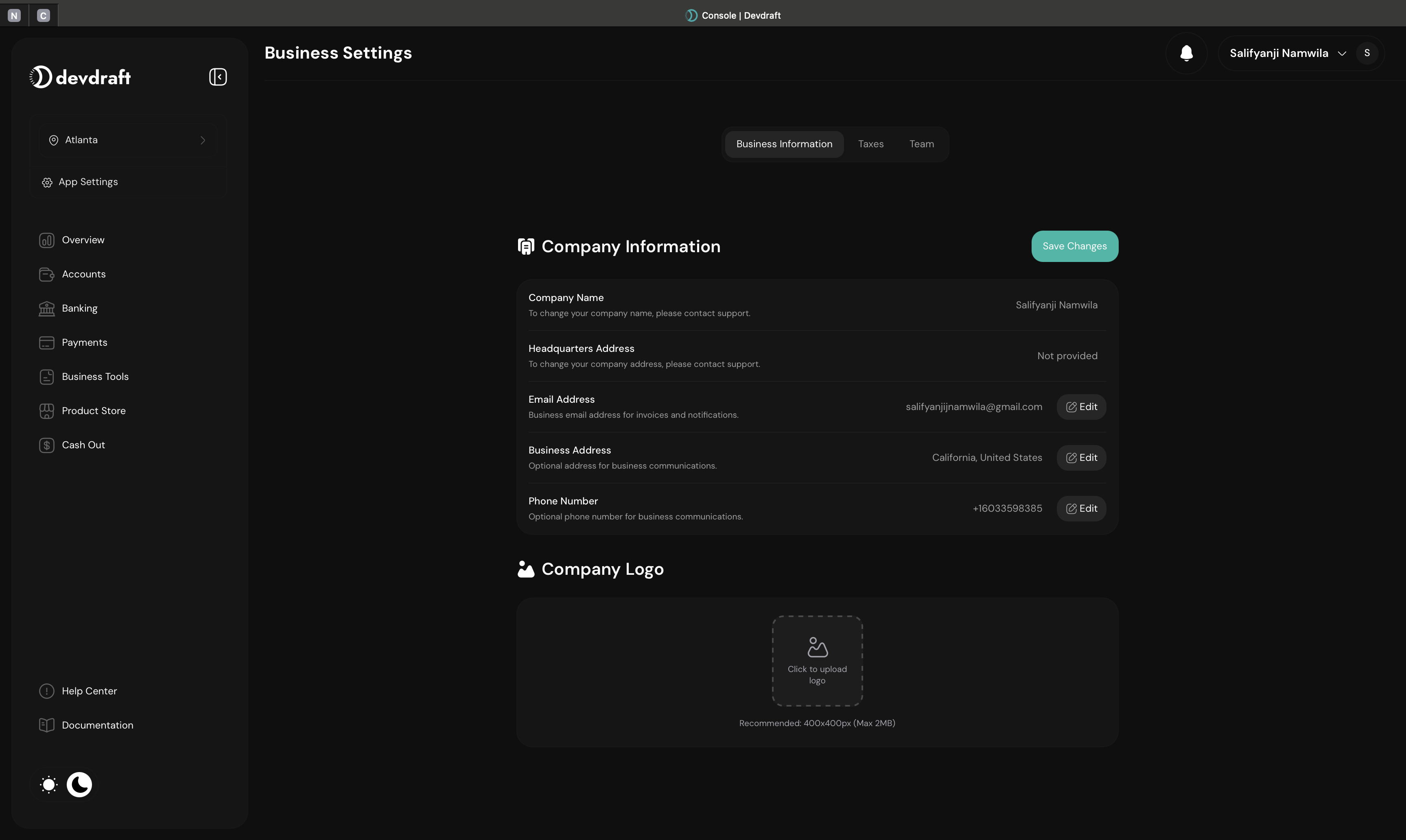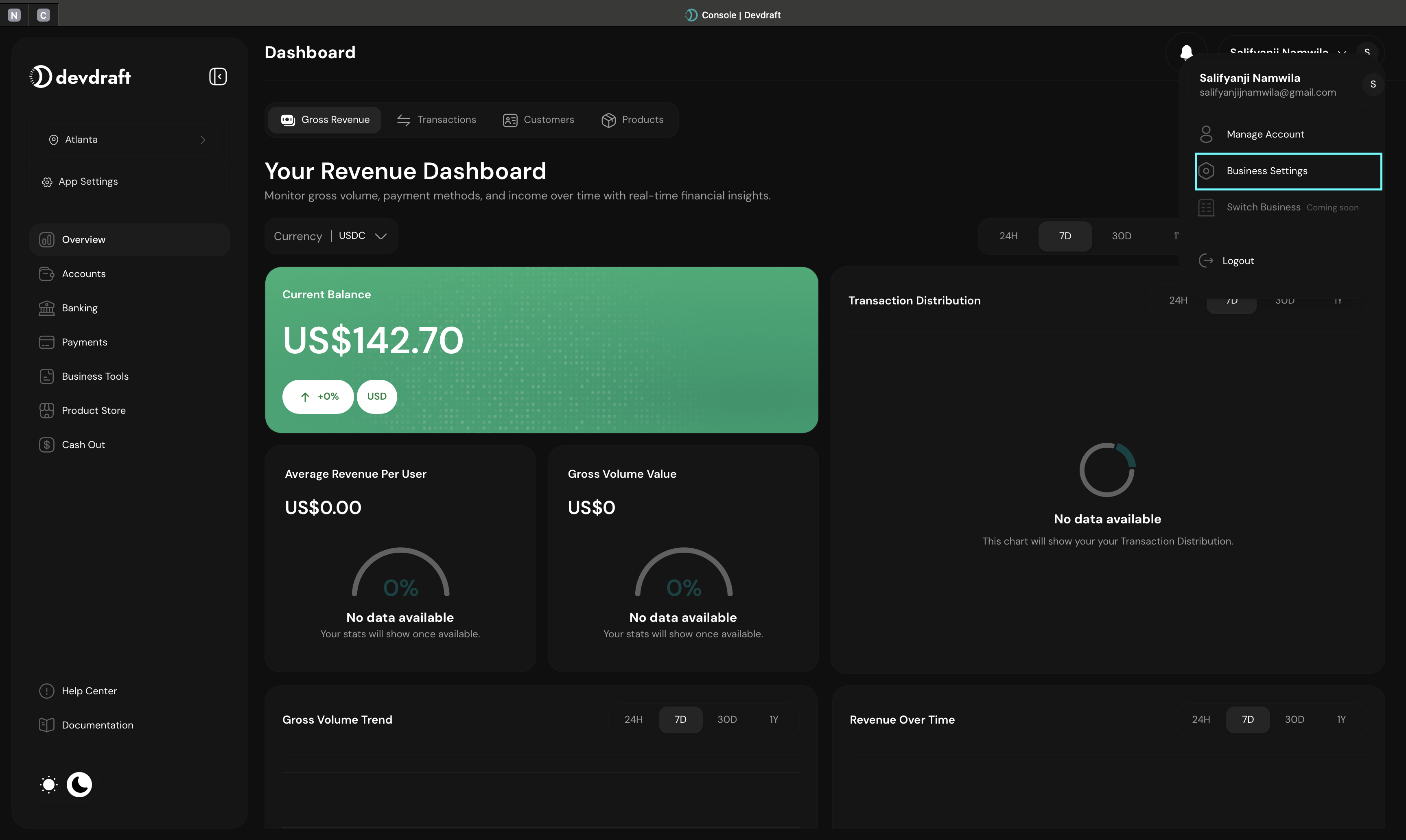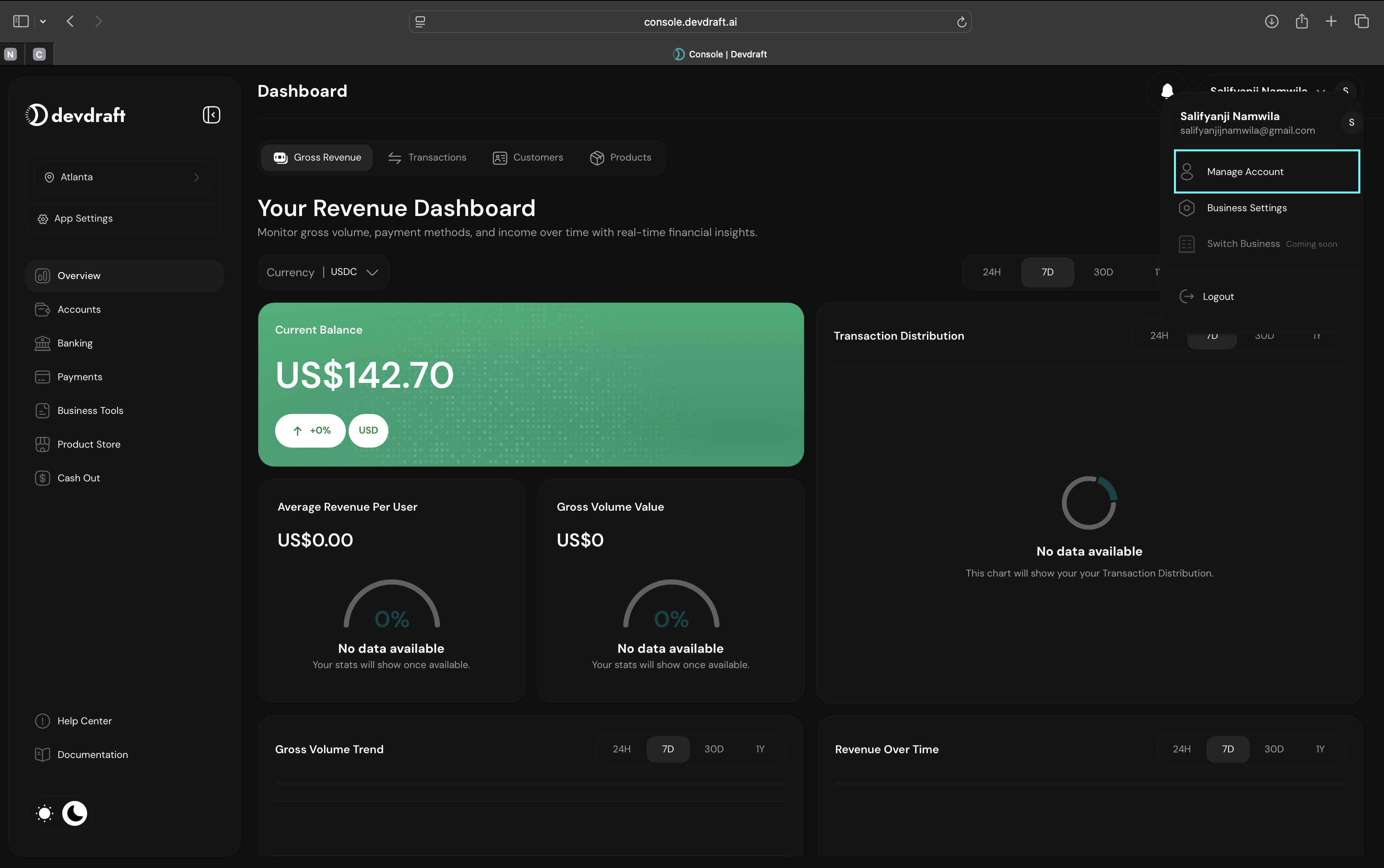Configure your business information to ensure professional presentation across all customer touchpoints. Your business details appear on invoices, receipts, payment pages, and other customer-facing materials throughout your Devdraft integration.
What are Business Details?
Business Details contain your company information, contact details, legal information, and operational settings that define how your business appears to customers and integrates with financial systems. This information is crucial for compliance, customer communications, and professional presentation.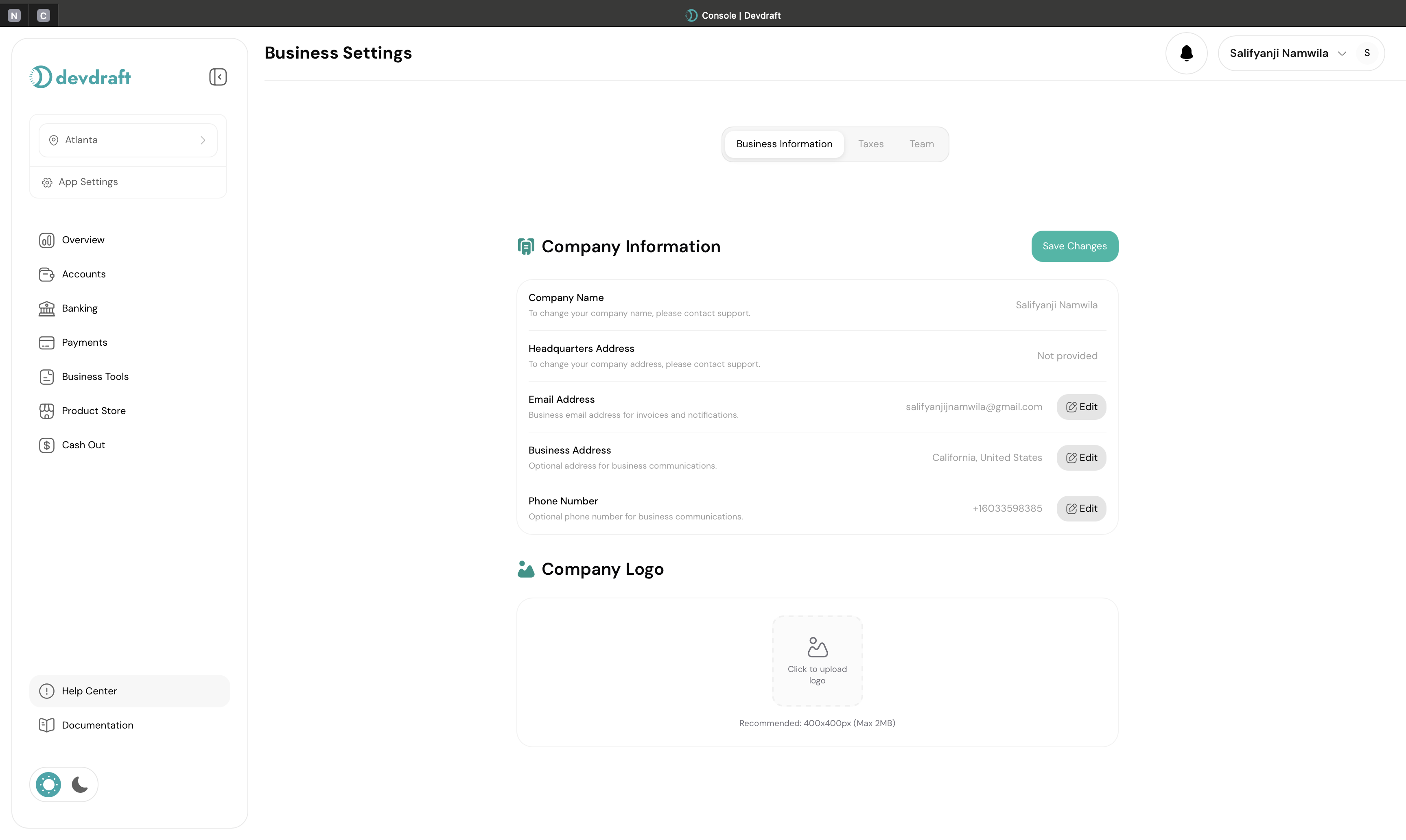
Business Information Configuration
Quick Setup
Configure your business details in under 5 minutes:1
Access Business Settings
Navigate to Settings → Business in your dashboard
2
Update Company Information
Enter your registered business name and contact details
3
Upload Business Logo
Add your company logo for professional branding
4
Save Business Details
Apply changes to update all customer-facing materials
Business Information Components
- Company Name
- Business Logo
- Contact Information
- Address Details
Registered Business Name:
- Legal name of your business
- Appears on invoices and receipts
- Used for official documentation
- Required for compliance purposes
- Use the exact legal name from registration
- Include legal entity type (LLC, Corp, etc.)
- Ensure consistency across all platforms
- Keep updated with any legal changes
Configuring Business Information
1
Access Business Information Tab
Navigate to Settings → Business and ensure you’re on the Business Information tab.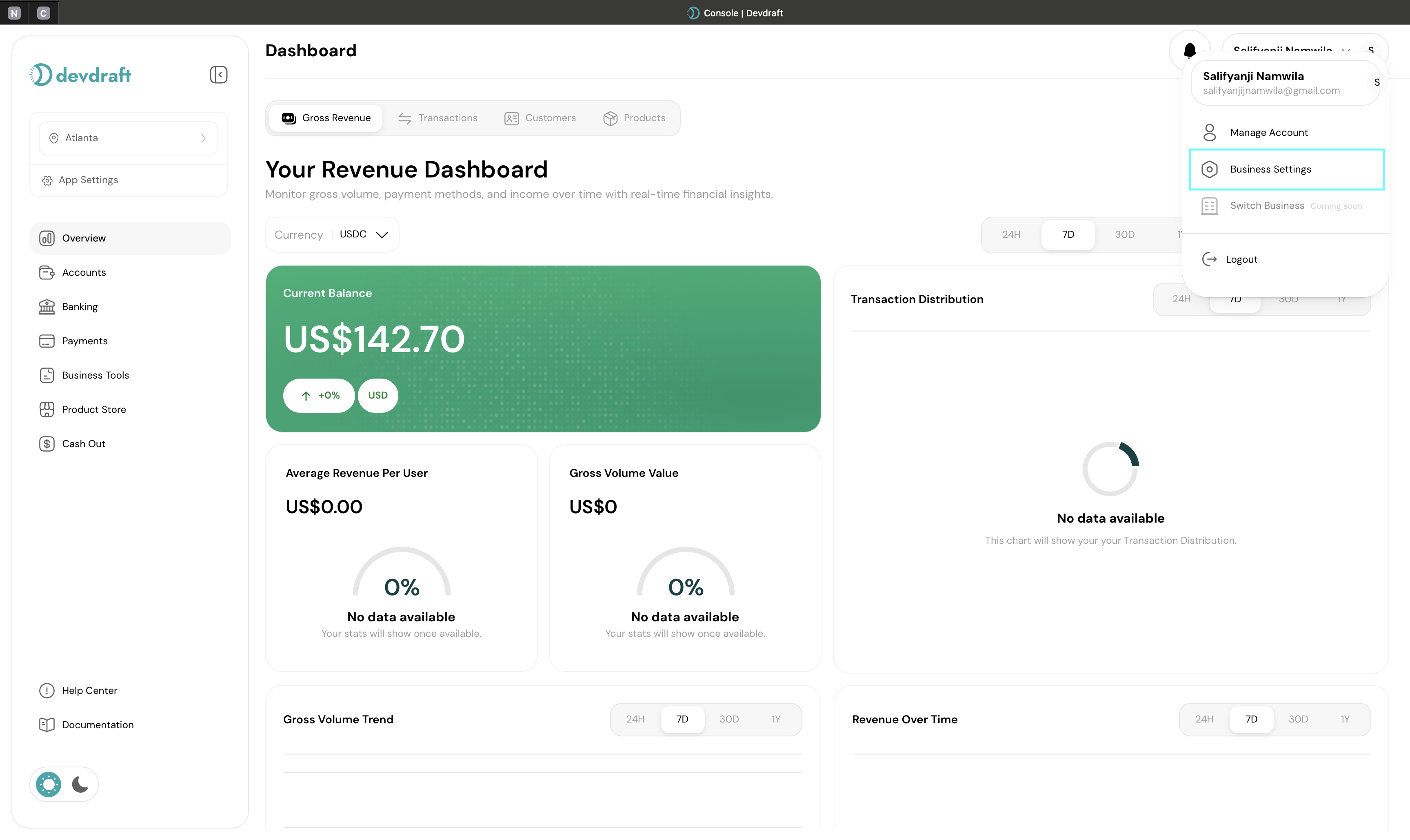
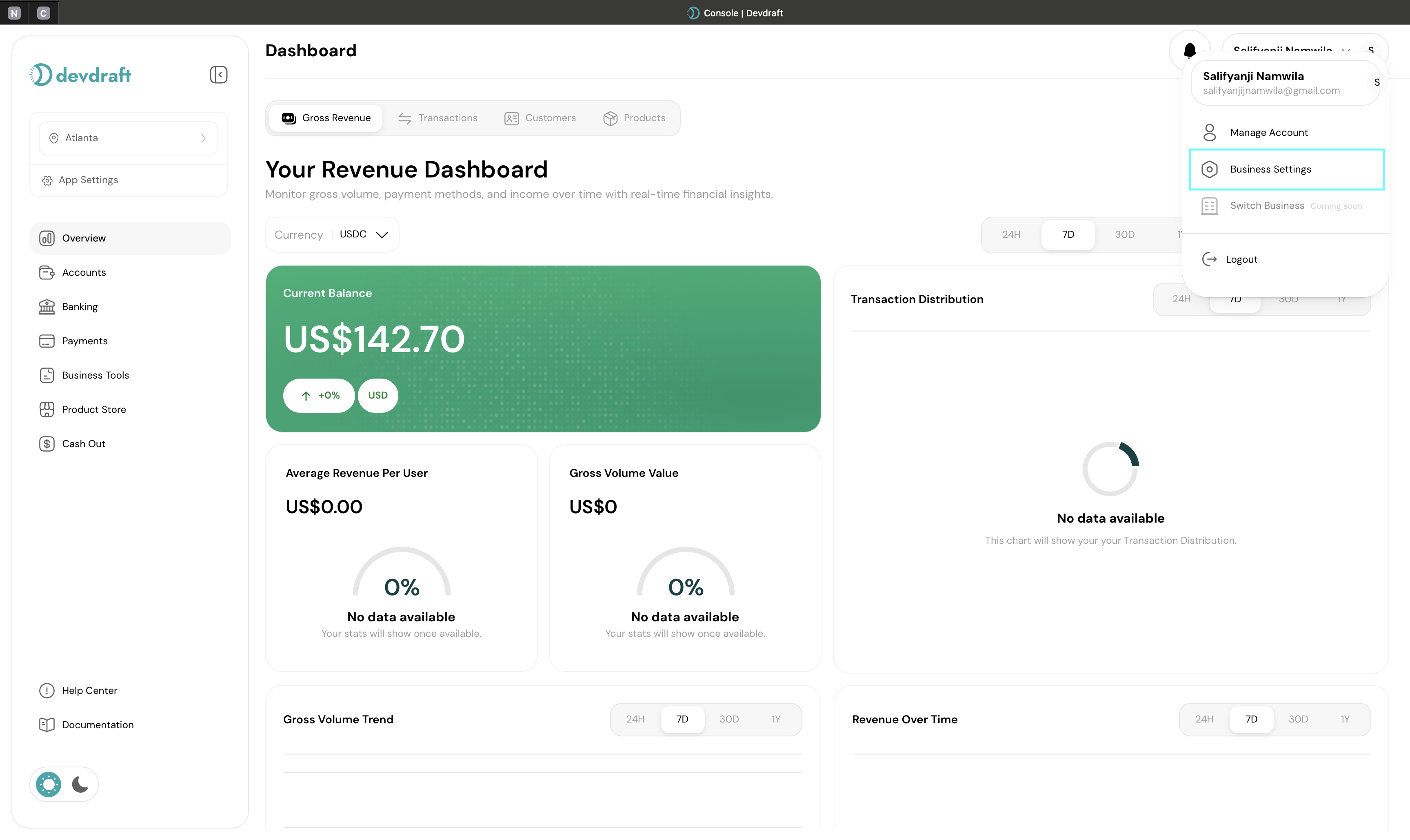
Business Settings Interface
2
Update Company Name
Registered Business Name:
- Click on the business name field
- Enter your legal business name exactly as registered
- Include legal entity designation (LLC, Inc., Corp, etc.)
- Verify spelling and legal accuracy
Good Examples
- “Acme Corporation Inc.”
- “TechStart Solutions LLC”
- “Premium Services Ltd.”
Avoid
- Informal names or nicknames
- DBA names without legal entity
- Incomplete entity designations
3
Upload Business Logo
Logo Requirements and Process:
Prepare Your Logo
Prepare Your Logo
File Specifications:
- Formats: PNG (preferred), JPG, SVG
- Maximum size: 5MB
- Minimum dimensions: 300x300 pixels
- Aspect ratio: Square or horizontal rectangle
- Background: Transparent or white
- High resolution for crisp display
- Vector format (SVG) preferred for scalability
- Professional appearance
- Consistent with brand guidelines
Upload Process
Upload Process
Step-by-Step Upload: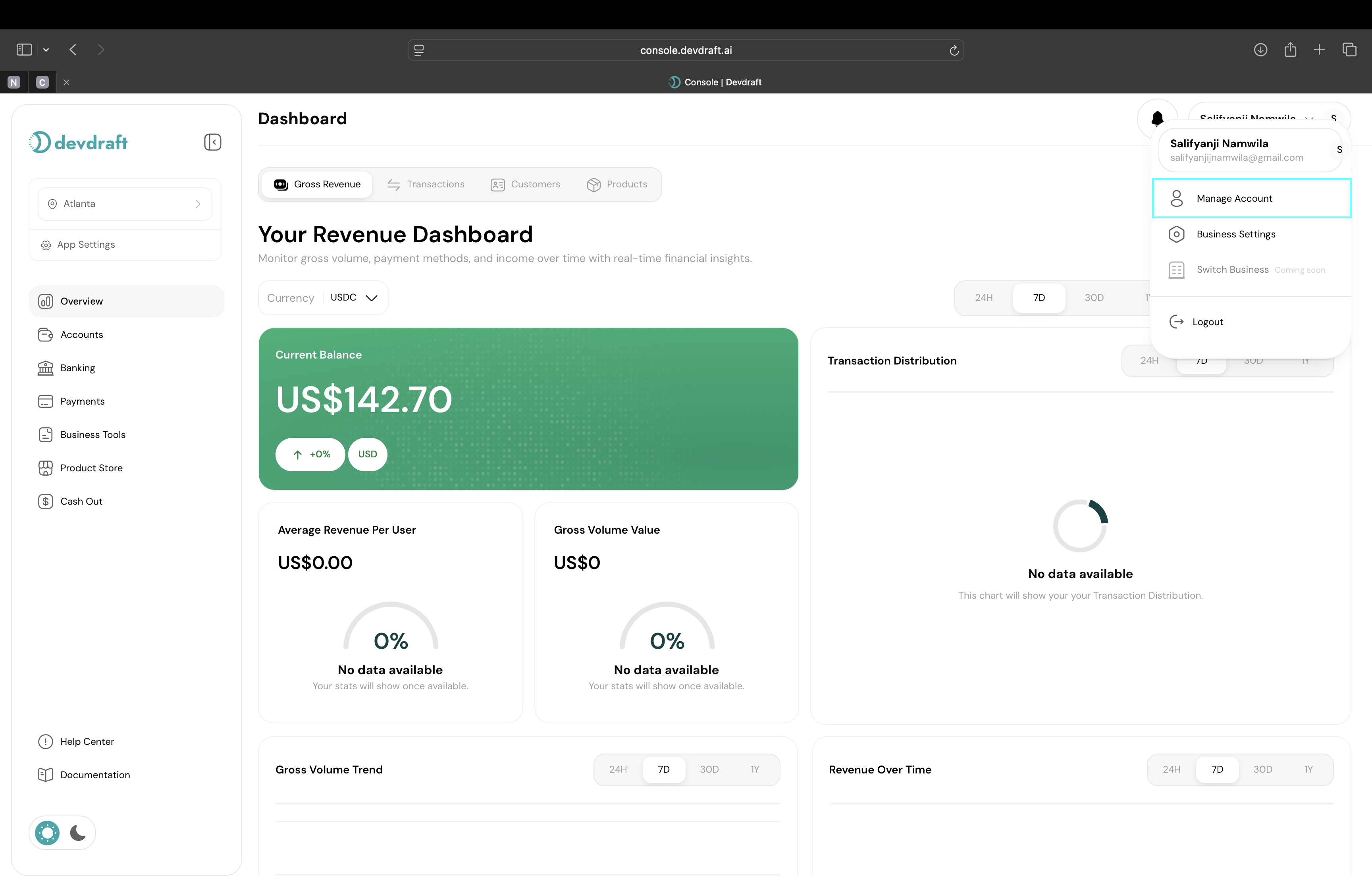
- Click on the logo upload area
- Select “Upload” or drag and drop your file
- Choose your logo file from your device
- Wait for upload completion
- Preview the logo in different contexts
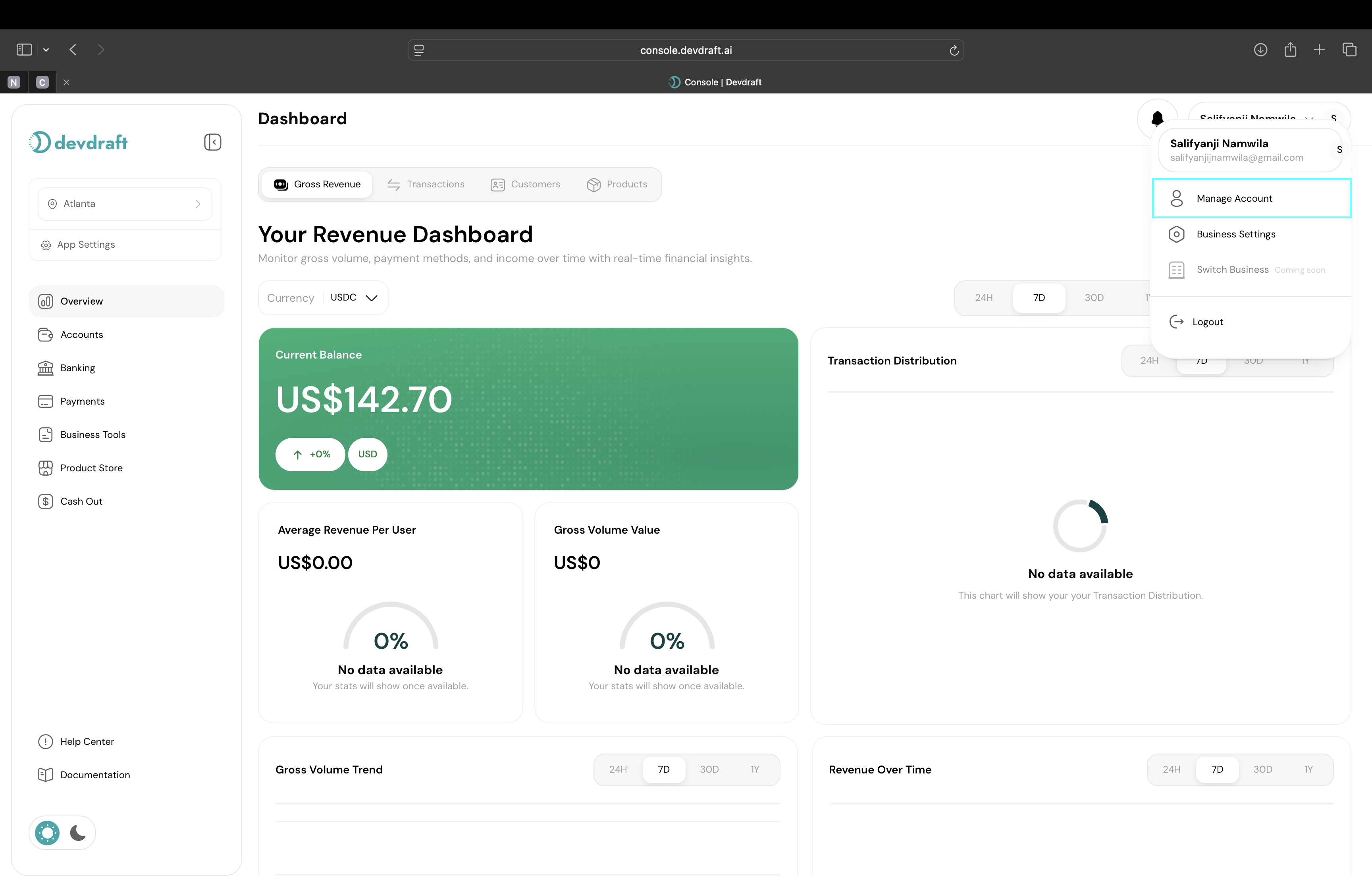
Account Management Interface
Logo Preview
Logo Preview
Verify Appearance:
- Check logo clarity and resolution
- Verify colors display correctly
- Test on light and dark backgrounds
- Ensure proper scaling
- Confirm professional appearance
4
Configure Contact Information
Business Contact Details:
- Email Address
- Phone Number
- Physical Address
Primary Business Email:
- Enter your main business email address
- Use professional domain (yourcompany.com)
- Ensure mailbox is actively monitored
- Avoid personal email addresses
- Customer inquiries
- Payment notifications
- Official correspondence
- Support communications

5
Review and Save
Final Verification:
- Review all entered information for accuracy
- Check logo appears correctly in preview
- Verify contact details are current
- Confirm address information is complete
Click Save Changes to update your business details across all customer-facing materials.
Business Details Usage
Invoice and Receipt Headers
Invoice and Receipt Headers
Professional Documentation:
- Company name and logo at the top
- Business address for legal compliance
- Contact information for customer inquiries
- Professional appearance for credibility

Payment Pages
Payment Pages
Customer Trust Building:
- Logo displayed during checkout
- Business name for transaction identification
- Contact information for support
- Professional branding throughout payment flow
- Checkout Pages
- Payment Confirmations
- Logo prominently displayed
- Business name in payment confirmations
- Contact details readily available
- Professional appearance builds trust
Email Communications
Email Communications
Branded Correspondence:
- Logo in email headers
- Business name in sender information
- Contact details in email footers
- Professional email templates
- Payment confirmations
- Invoice delivery
- Receipt notifications
- Customer support emails
API Responses
API Responses
Technical Integration:
- Business details in API responses
- Logo URLs for integration use
- Contact information for customer service
- Consistent data across all platforms
Best Practices
Accuracy First
Ensure all information is accurate and matches official business registration
Professional Branding
Use high-quality logo and maintain consistent brand presentation
Keep Updated
Regularly review and update business details as your company evolves
Contact Accessibility
Provide contact information that customers can easily use for support
Compliance Considerations
1
Legal Name Requirements
Regulatory Compliance:
- Use exact legal business name from registration
- Include proper entity designation
- Ensure consistency across all documentation
- Update when legal structure changes
Using incorrect business names can lead to compliance issues and customer confusion.
2
Address Accuracy
Geographic Compliance:
- Provide accurate physical business address
- Ensure address matches tax registration
- Consider implications for tax jurisdiction
- Update address changes promptly
3
Contact Information
Accessibility Requirements:
- Maintain responsive customer service contacts
- Ensure email addresses are monitored
- Keep phone numbers current and answered
- Provide alternative contact methods if needed
Troubleshooting
Logo Upload Issues
Logo Upload Issues
Common Problems:
- File size too large (over 5MB)
- Unsupported file format
- Poor image quality or resolution
- Upload timeout or connection issues
- Compress image files to reduce size
- Convert to supported formats (PNG, JPG, SVG)
- Use higher resolution source images
- Check internet connection and retry
- Clear browser cache and cookies
Information Not Updating
Information Not Updating
Possible Causes:
- Browser caching issues
- Network connectivity problems
- Form validation errors
- Insufficient permissions
- Refresh browser and retry
- Check all required fields are completed
- Verify account permissions
- Contact support if issues persist
Display Issues
Display Issues
Common Concerns:
- Logo not appearing on invoices
- Business name truncated
- Contact information missing
- Formatting problems
- Verify all information is saved
- Check logo file quality and format
- Ensure contact details are complete
- Test with sample transactions
- Allow time for cache updates (up to 10 minutes)
Advanced Configuration
- Multi-Location Businesses
- Brand Variations
- International Operations
Complex Business Structures:
- Use primary headquarters address
- Consider separate configurations for different locations
- Ensure legal compliance for main entity
- Coordinate with location-specific requirements
Business details form the foundation of your professional presence in Devdraft. Take time to configure them accurately as they appear across all customer interactions and official documentation.
Usage in Devdraft
Invoice Headers
Professional Invoicing:
- Company logo on all invoices
- Business name and contact details
- Legal information display
- Consistent branding
Payment Pages
Customer Experience:
- Business information on checkout
- Trust-building elements
- Contact details for support
- Professional appearance