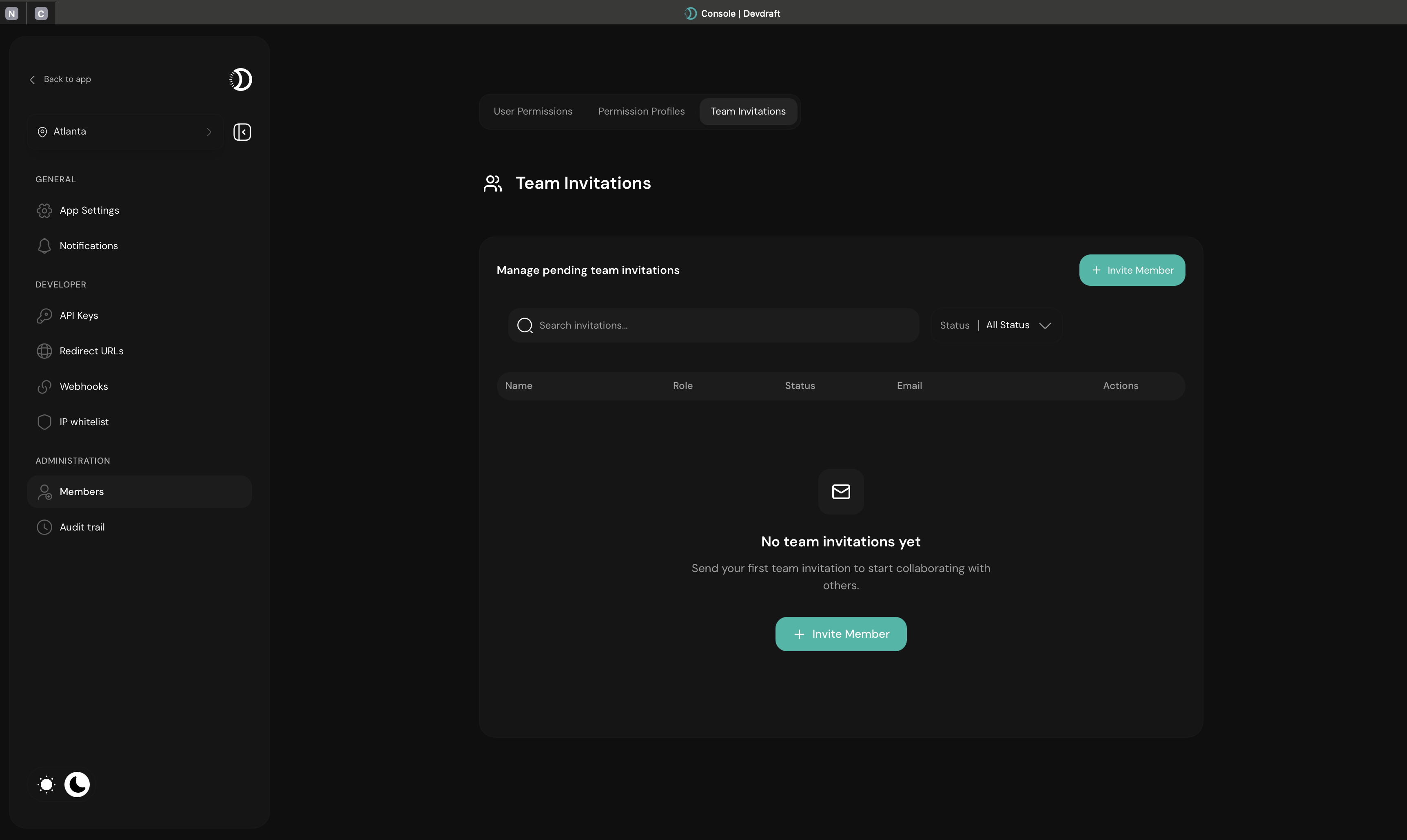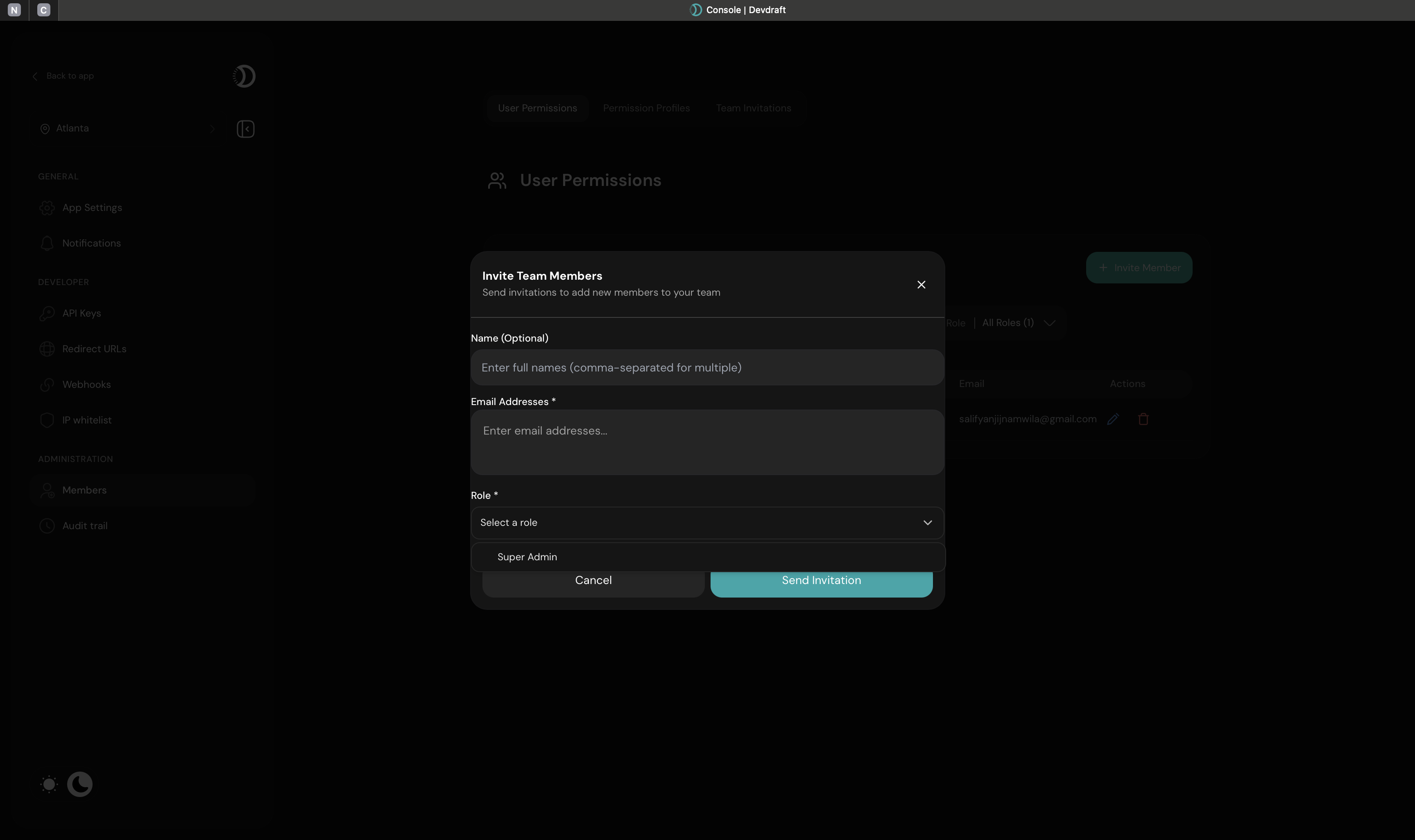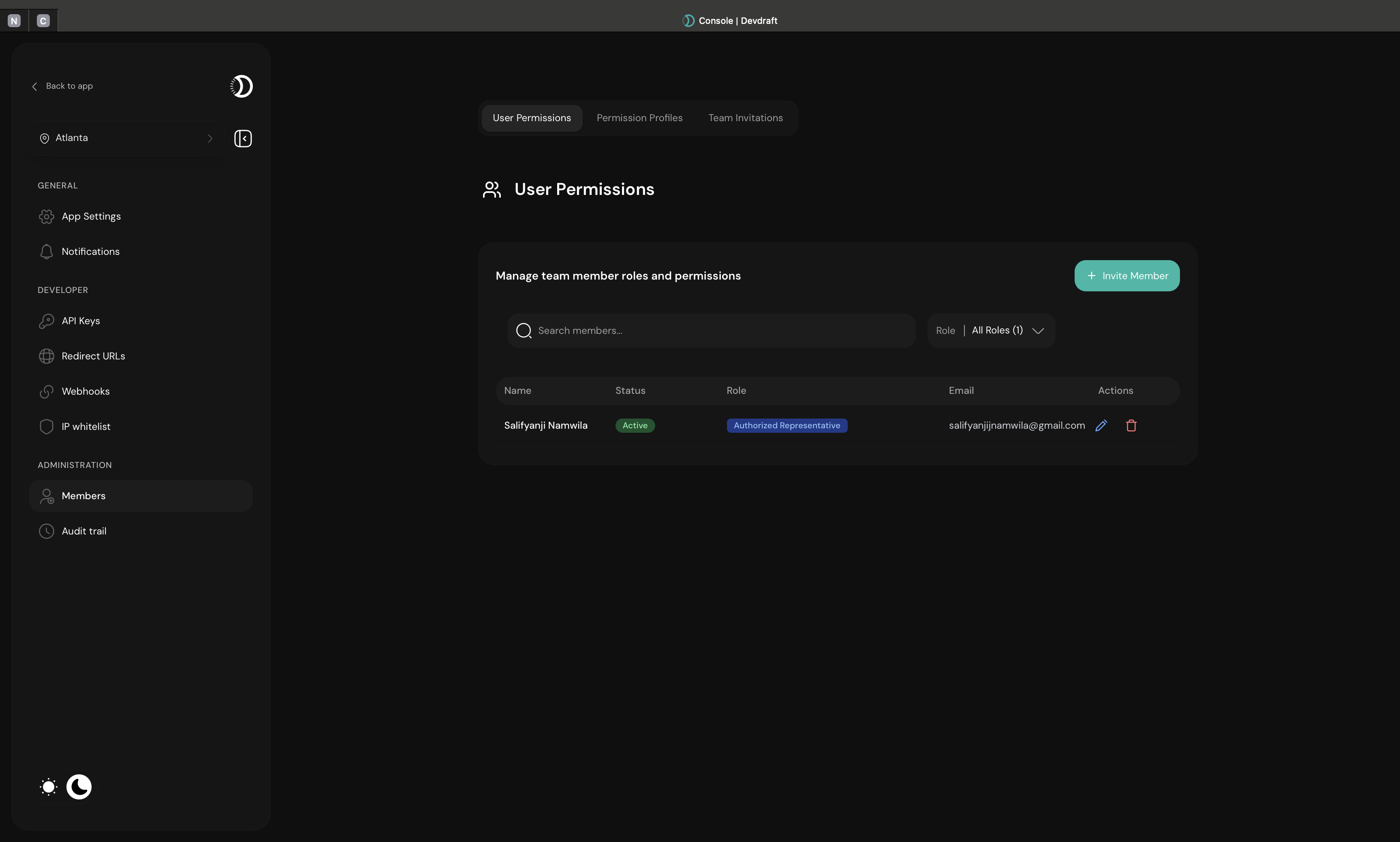Manage your team members by inviting users, assigning roles, and controlling access to your Devdraft application. Streamline collaboration while maintaining security through proper user management and role assignments.
What is User Management?
User management in Devdraft allows you to invite team members, control their access levels, and organize your team’s permissions. Build collaborative workflows by giving the right people access to the right features while maintaining security and compliance.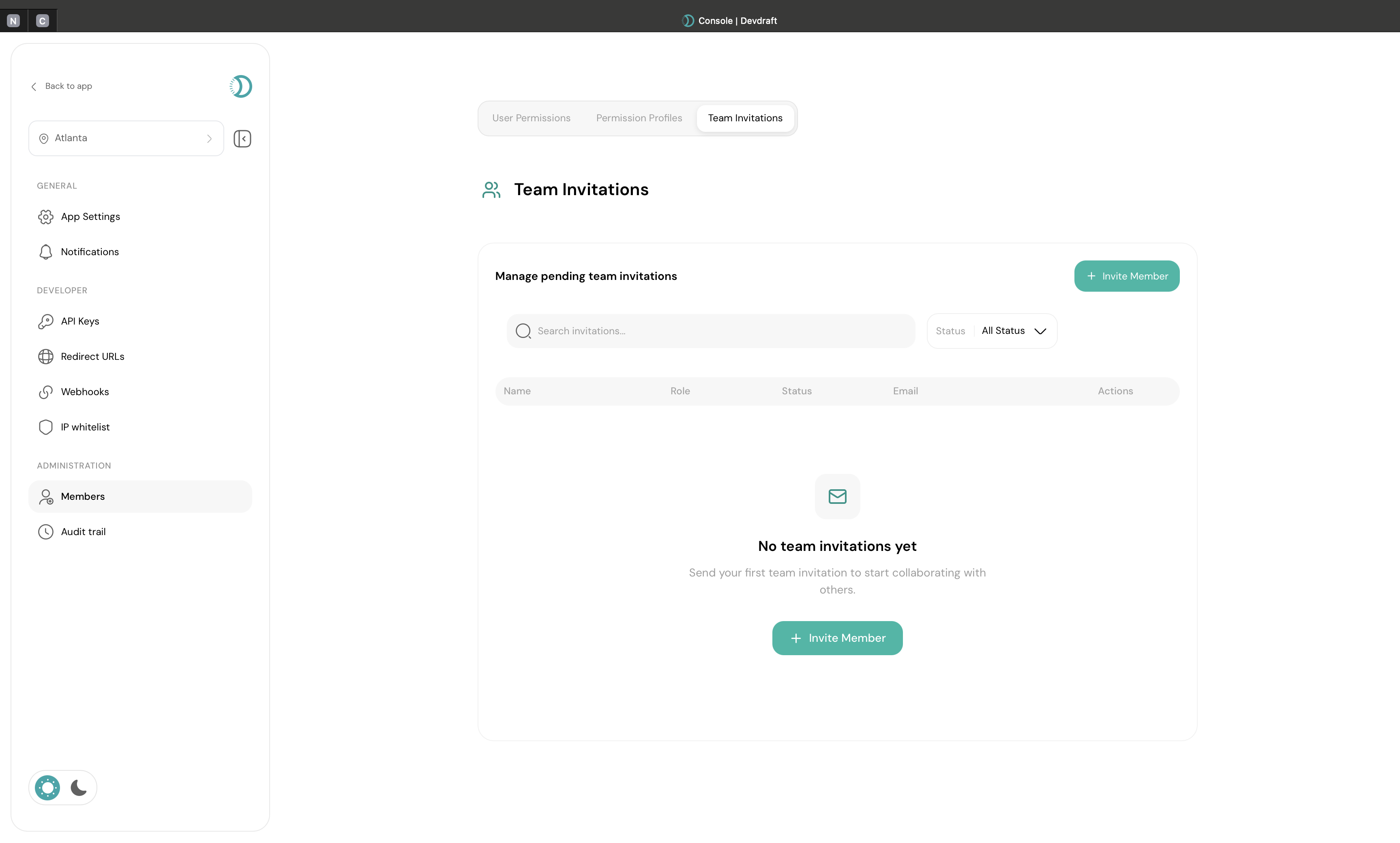
Team Invitation Overview
Quick Setup
Invite your first team member in under 2 minutes:1
Access Team Management
Navigate to Team → Users in your dashboard
2
Invite Team Member
Click Invite Team Member and provide their details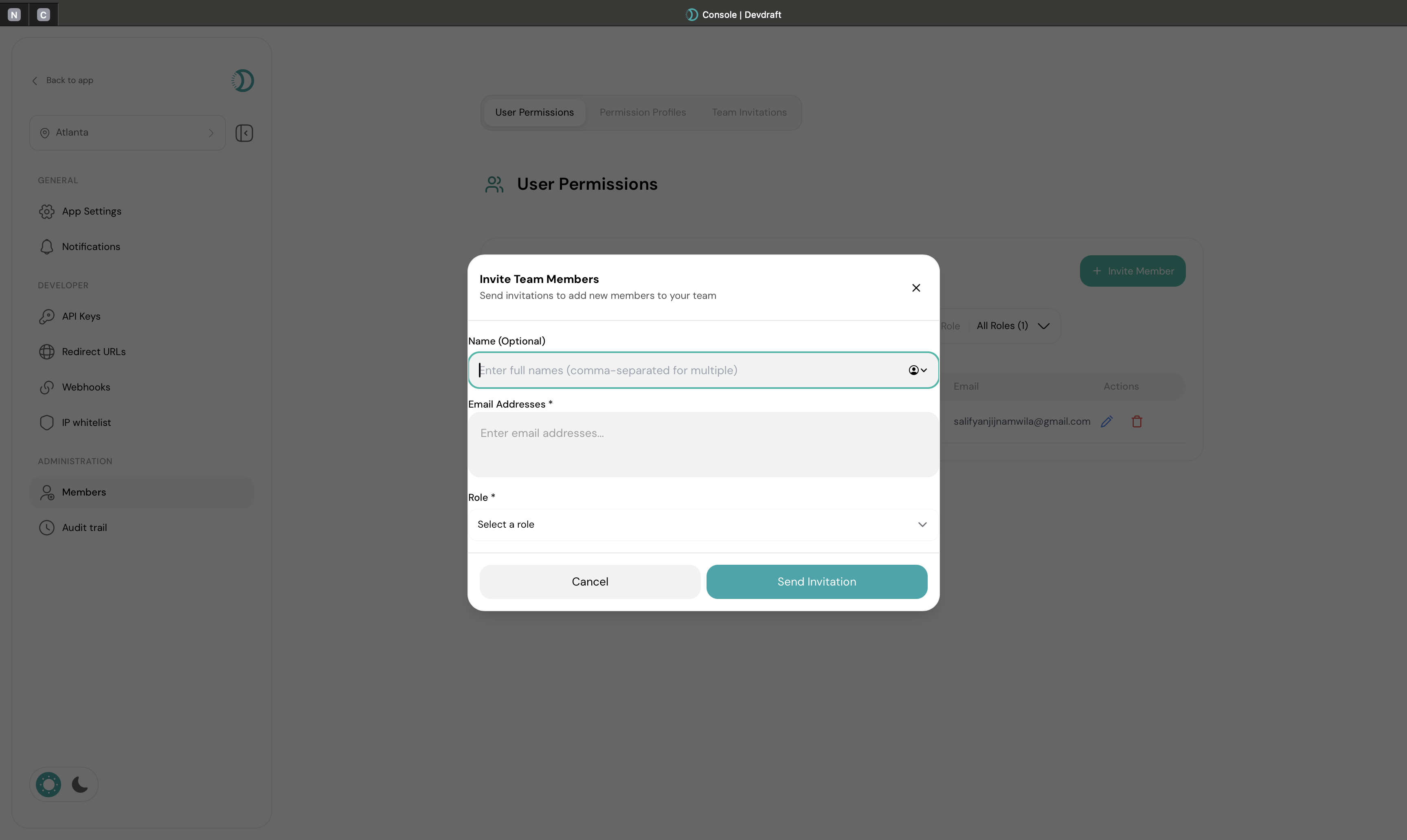
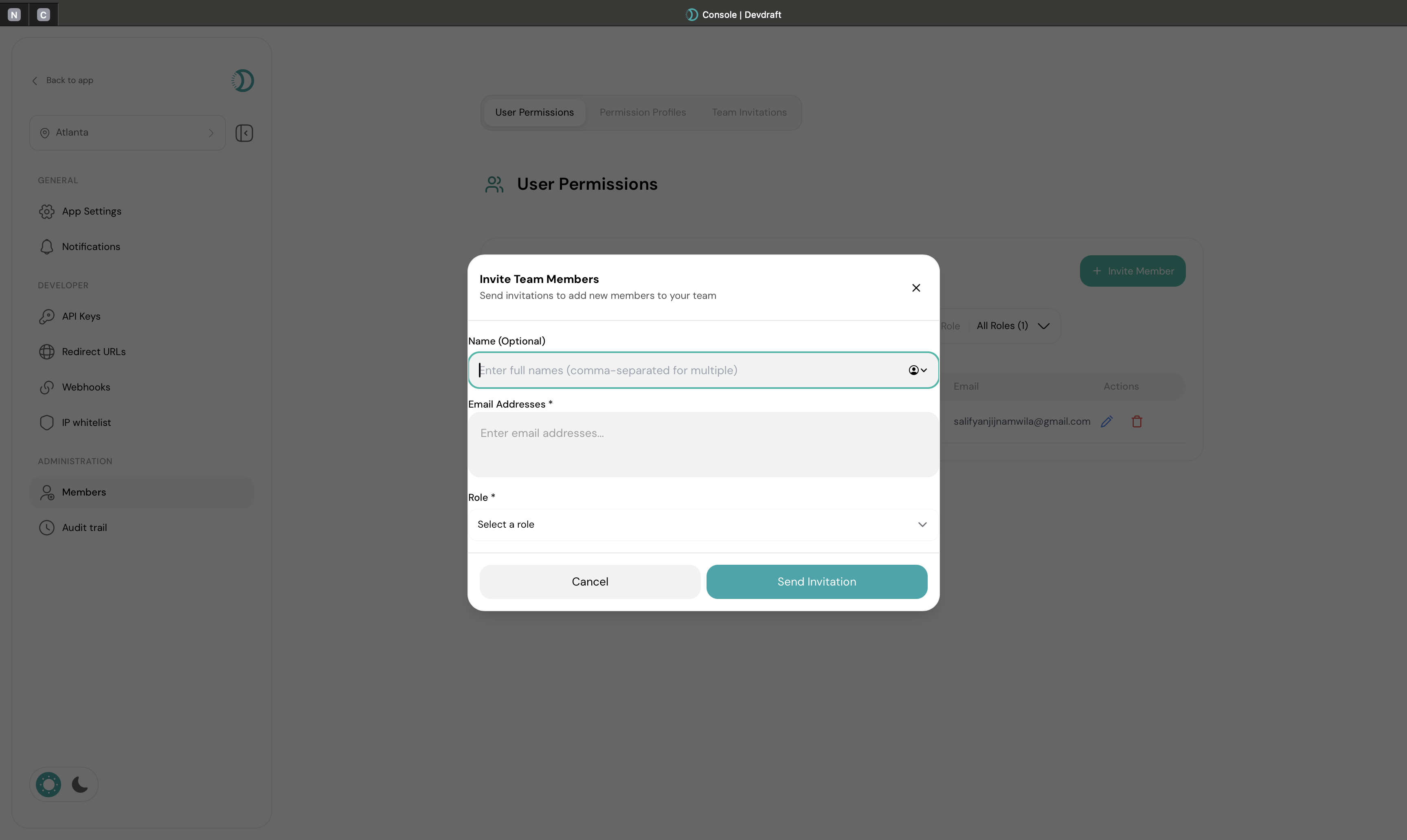
Invite Team Member Interface
User Types and Status
- Active Members
- Pending Invitations
- User Roles
Full Team Members:
- Accepted invitations and have access
- Assigned roles with specific permissions
- Can perform actions based on role
- Visible in team member lists
- Complete profile information
- Last active timestamps
- Role assignments
- Permission access
Inviting Team Members
1
Start Invitation Process
Go to Team → Users and begin the invitation process.
2
Configure Member Details
Invitation Information:
- Email address of the team member
- Role assignment
- Welcome message (optional)
- Access level configuration
3
Send Invitations
Invitation Delivery:
- Review all invitation details
- Verify email addresses are correct
- Click Send Invitations to dispatch
- Track delivery and acceptance status
Invited users receive email invitations with setup instructions and access links.
Managing Team Members
View Team Members
View Team Members
Team Overview Display: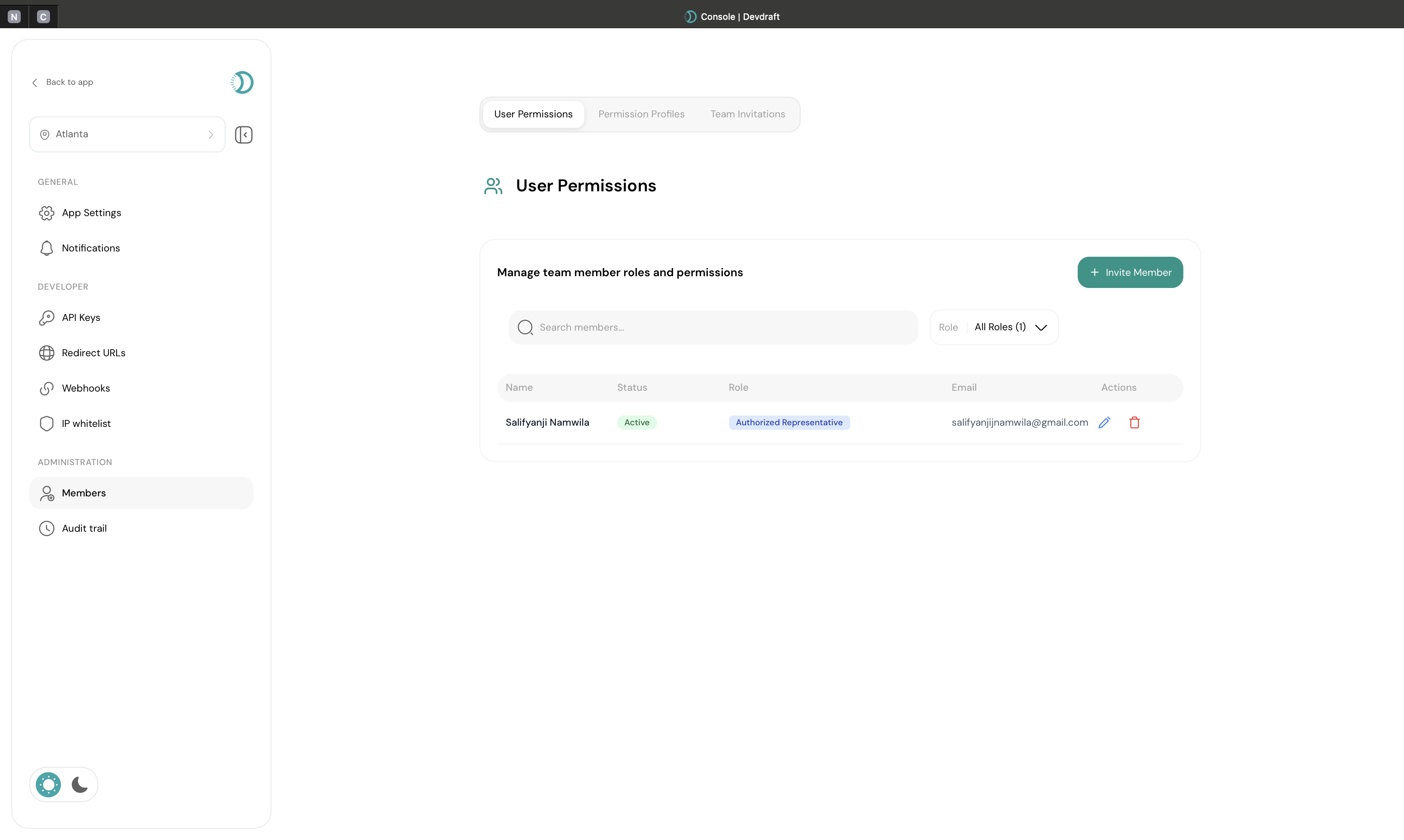
- Member name and email address
- Current role assignment
- Status (Active, Pending, Inactive)
- Last active timestamp
- Quick action options
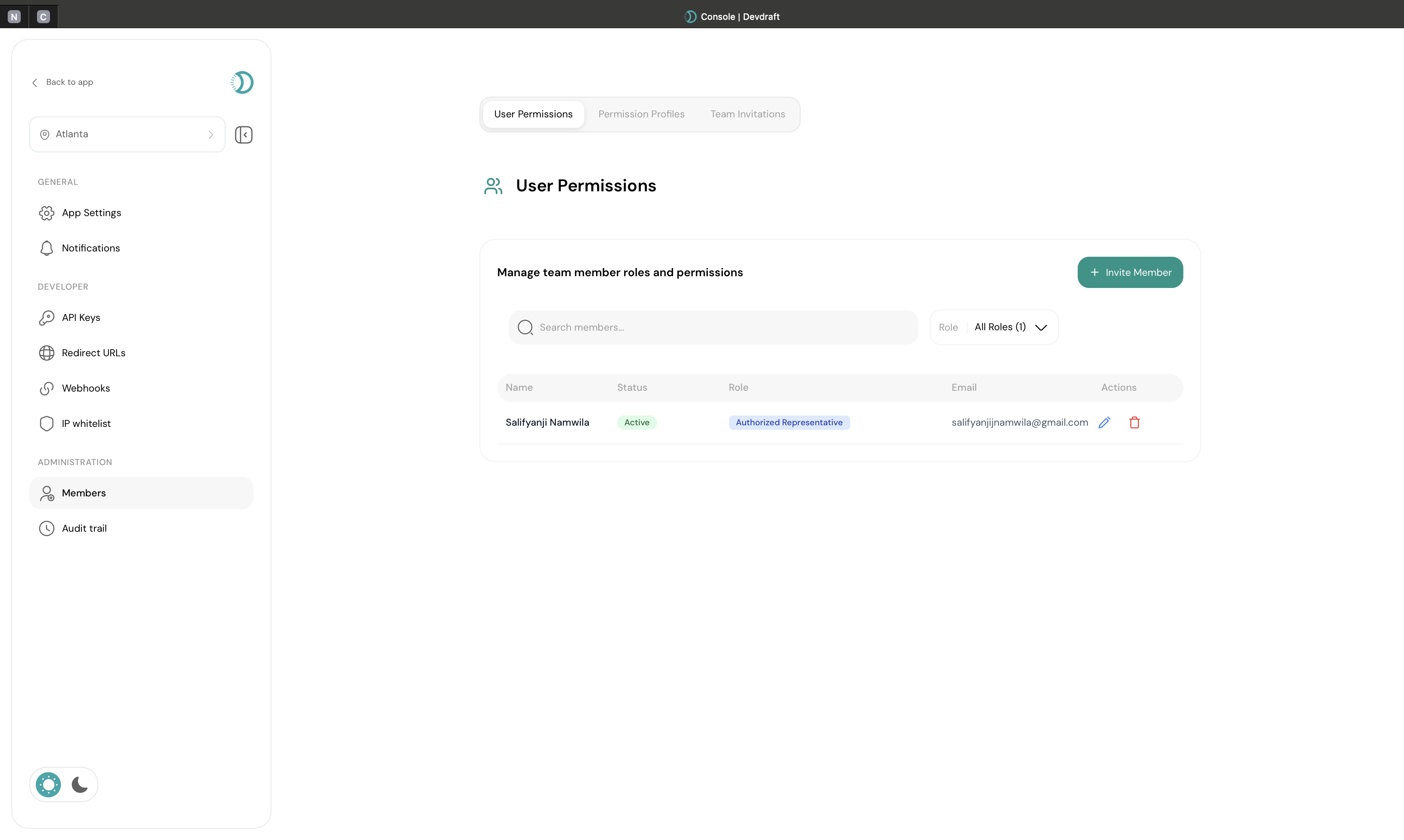
All Users Overview
- Search by name or email
- Filter by role type
- Sort by activity or join date
- Quick status filtering
Edit User Details
Edit User Details
Modify Team Member Information:
- Update user names
- Change role assignments
- Modify permissions
- Update contact information
1
Select User to Edit
Click the edit icon next to the team member you want to modify.
2
Update Information
Modify the user’s name, role, or other details as needed.
3
Save Changes
Confirm your changes to update the user’s access immediately.
Role changes take effect immediately and may impact the user’s current session.
Change User Roles
Change User Roles
Role Management:
- Promote or demote users
- Assign multiple roles if supported
- Remove roles temporarily
- Track role change history
- Role Promotion
- Role Changes
- Role Removal
- Grant additional permissions
- Expand access to features
- Consider security implications
- Document role changes
Remove Team Members
Remove Team Members
User Removal Process:
- Permanently remove user access
- Revoke all permissions
- Maintain historical records
- Cannot be easily undone
1
Select User for Removal
Choose the team member you want to remove from the team.
2
Confirm Removal
Verify that you want to permanently remove this user’s access.
3
Complete Removal
The user loses all access immediately and receives notification.
Invitation Management
- Pending Invitations
- Invitation Status
- Invitation Updates
Outstanding Invitations:
- View all sent but unaccepted invitations
- Check invitation status and expiration
- Resend invitations if needed
- Cancel invitations before acceptance
- Resend invitation emails
- Update invitation details
- Change assigned roles
- Cancel pending invitations
User Status Management
Active Users
Full access with assigned permissions and regular activity tracking
Pending Users
Invited users who haven’t yet accepted their invitations
Inactive Users
Temporarily disabled accounts that can be reactivated
Removed Users
Permanently removed users who no longer have access
Best Practices
1
Plan Role Assignments
Strategic User Management:
- Define clear role responsibilities
- Follow principle of least privilege
- Consider user workflows and needs
- Plan for role progression and changes
2
Monitor User Activity
Ongoing Management:
- Regularly review active users
- Check last active timestamps
- Identify unused accounts
- Monitor permission usage patterns
Regular user audits help maintain security and ensure appropriate access levels.
3
Maintain Clean User Lists
User Hygiene:
- Remove users who no longer need access
- Update roles when responsibilities change
- Clean up pending invitations regularly
- Document role change decisions
Email Invitation Features
Email Chip Management
Email Chip Management
Bulk Email Handling:
- Add emails by typing and pressing Enter, comma, or space
- Paste multiple emails from spreadsheets
- Remove individual email chips
- Clear all emails at once
- Automatic email format validation
- Duplicate email prevention
- Invalid email highlighting
- Bulk validation for multiple addresses
Invitation Email Content
Invitation Email Content
Professional Invitations:
- Branded email templates
- Clear setup instructions
- Role information included
- Direct access links
- Your business branding
- Invitation details
- Role description
- Setup instructions
- Contact information
Troubleshooting
Invitation Not Received
Invitation Not Received
Common Issues:
- Email in spam/junk folder
- Incorrect email address
- Email delivery delays
- Corporate email filtering
- Check spam/junk folders
- Verify email address accuracy
- Resend invitation
- Use alternative email if needed
User Cannot Accept Invitation
User Cannot Accept Invitation
Possible Causes:
- Expired invitation link
- Already accepted invitation
- Technical issues with signup
- Browser compatibility issues
- Send new invitation
- Check invitation status
- Clear browser cache
- Contact support if issues persist
Role Changes Not Taking Effect
Role Changes Not Taking Effect
Resolution Steps:
- Verify role assignment was saved
- Check user refresh their session
- Confirm role permissions are correct
- Test specific feature access
Effective user management is crucial for team collaboration and security. Regularly review and update user access to maintain optimal team organization.