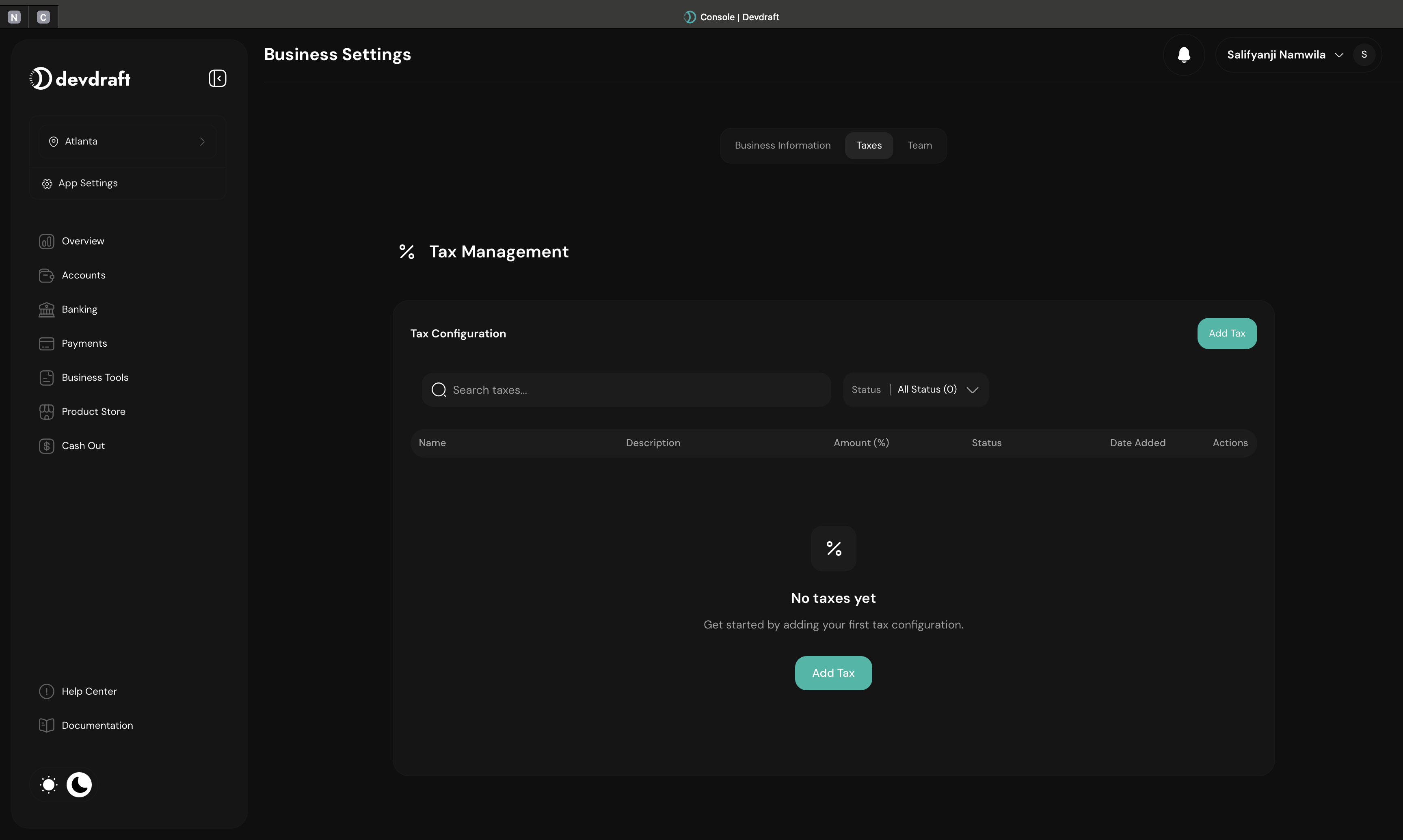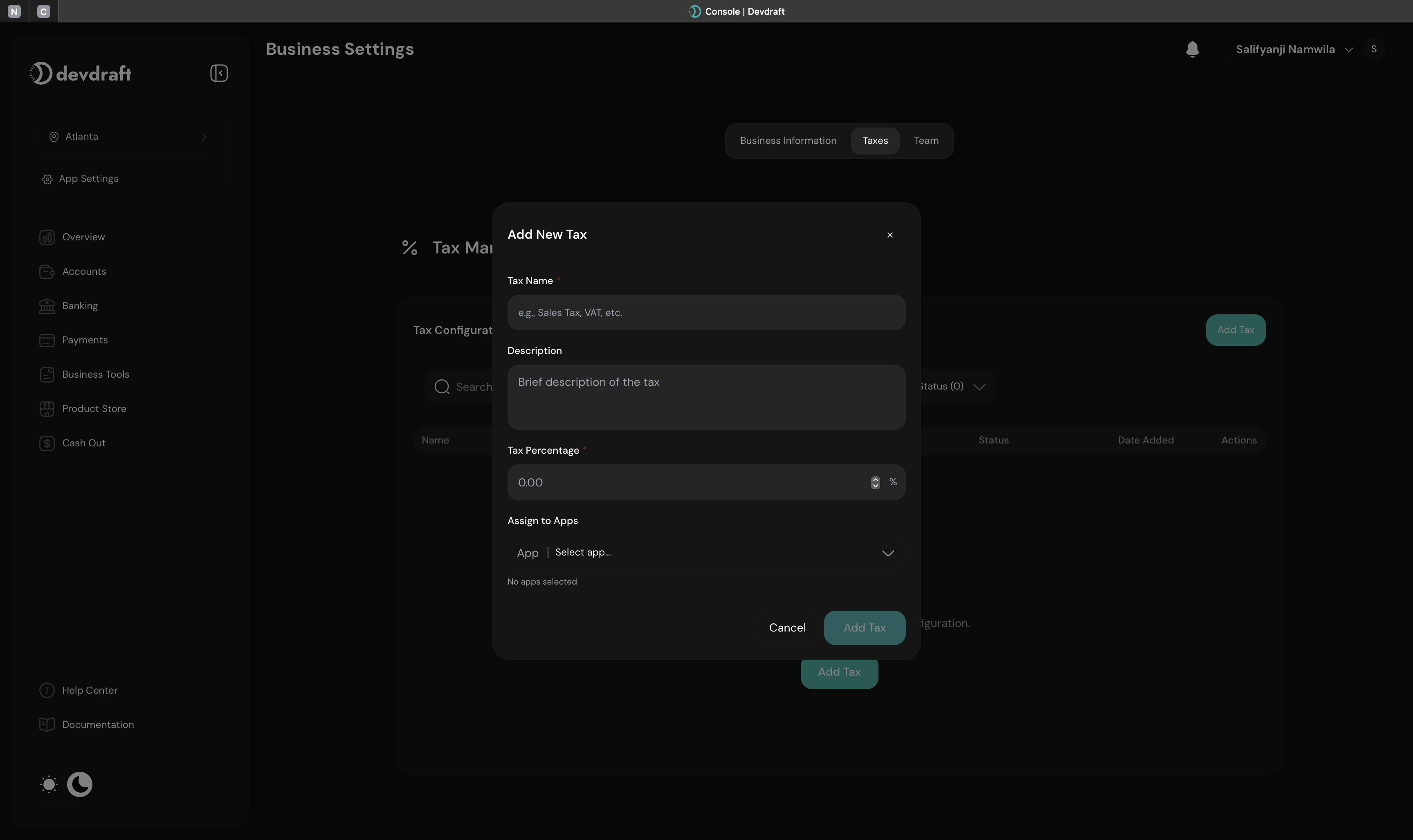Configure and manage tax rates for your transactions. Create tax rules for different jurisdictions, set rates for various transaction types, and ensure compliance with local tax requirements across your business operations.
What are Tax Configurations?
Tax configurations allow you to set up automated tax calculations for your products and services. Define tax rates, rules, and exemptions to ensure compliance with local tax regulations while providing accurate pricing to your customers.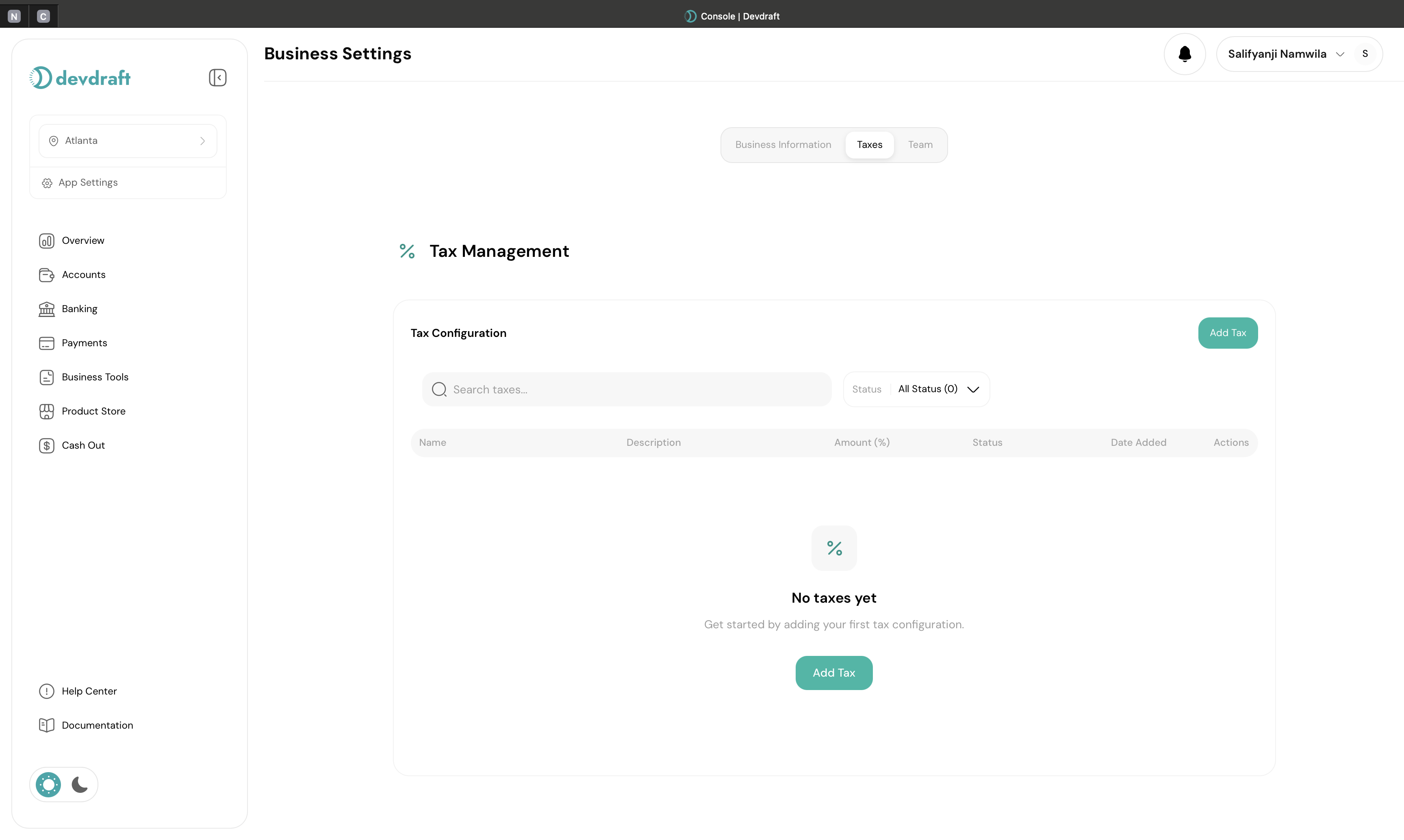
Tax Overview Dashboard
Quick Setup
Set up your first tax configuration in under 3 minutes:1
Access Tax Settings
Navigate to App Settings → Taxes in your dashboard
2
Create Tax Configuration
Click Add Tax and configure your tax details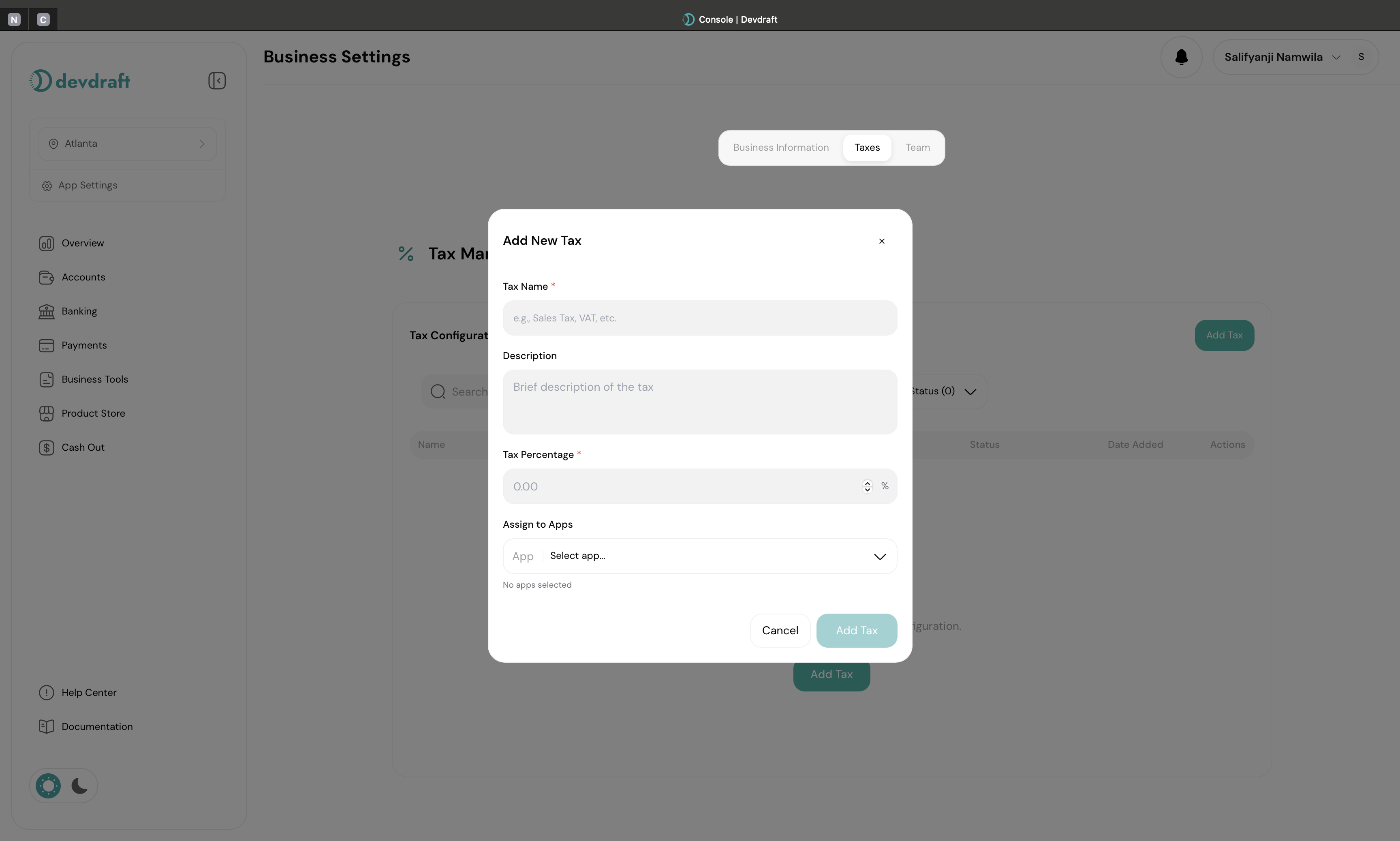
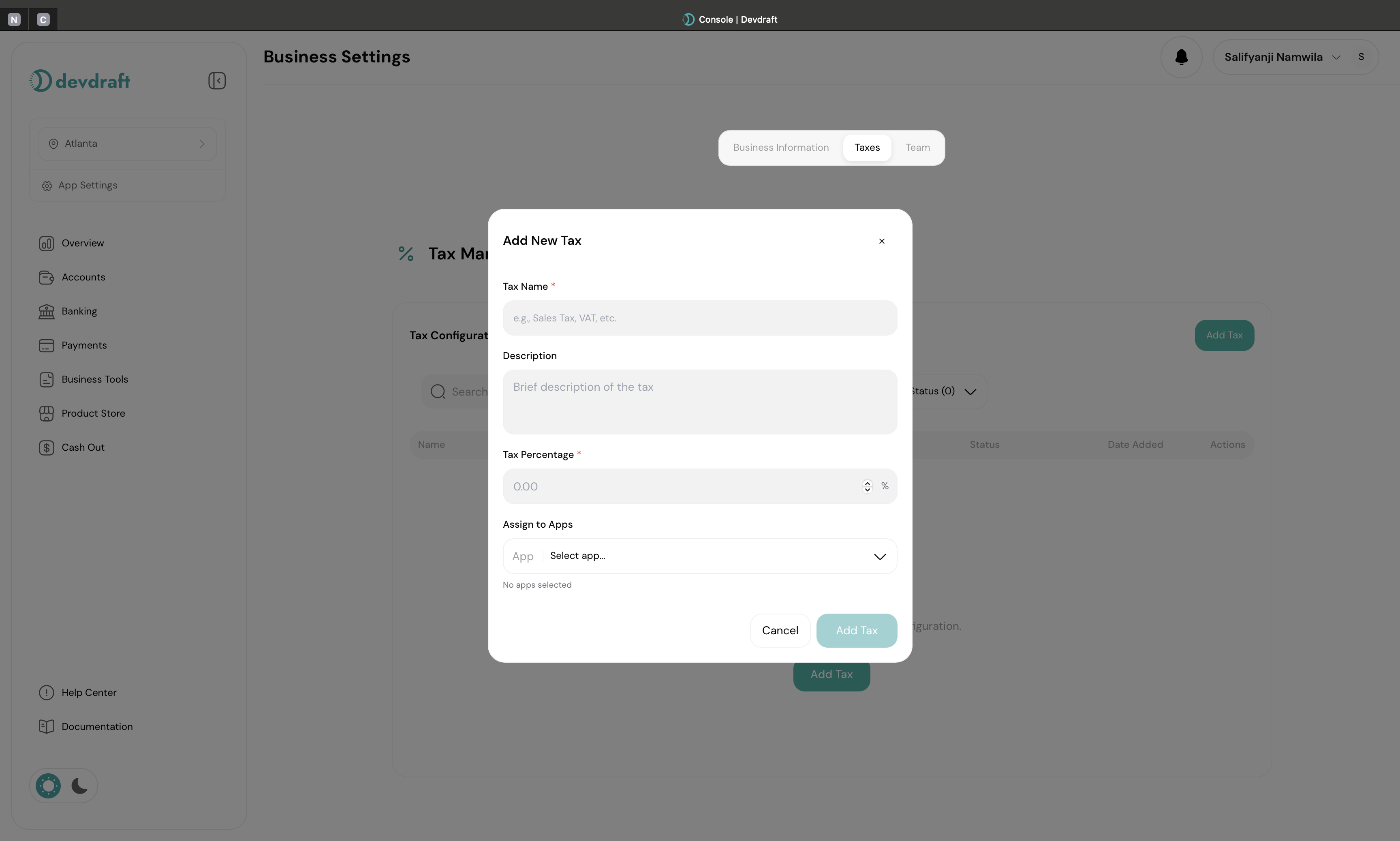
Add Tax Configuration
3
Set Tax Details
Provide tax name, rate, and applicability rules
4
Activate Tax
Enable the tax configuration for use in transactions
Tax Types and Rates
- Sales Tax
- VAT (Value Added Tax)
- Custom Tax
- Exempt Tax
Transaction-Based Tax:
- Applied to product and service sales
- Variable rates based on location
- Common in US jurisdictions
- Can be state, county, or city-specific
- California: 7.25% - 10.25%
- Texas: 6.25% - 8.25%
- New York: 4% - 8.875%
Creating Tax Configurations
1
Access Tax Settings
Navigate to App Settings → Taxes in your dashboard
2
Create Tax Configuration
Click Add Tax and configure your tax details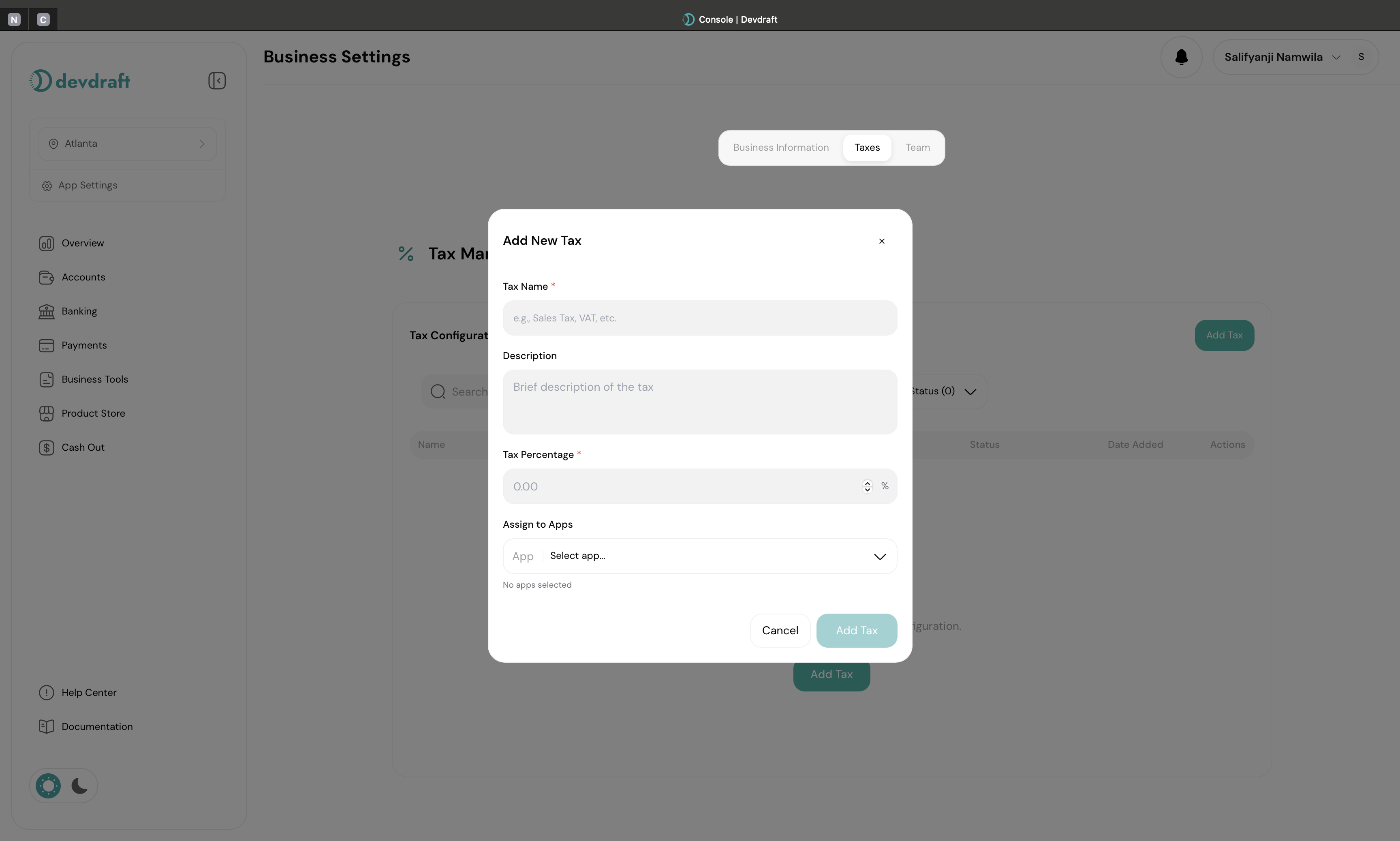
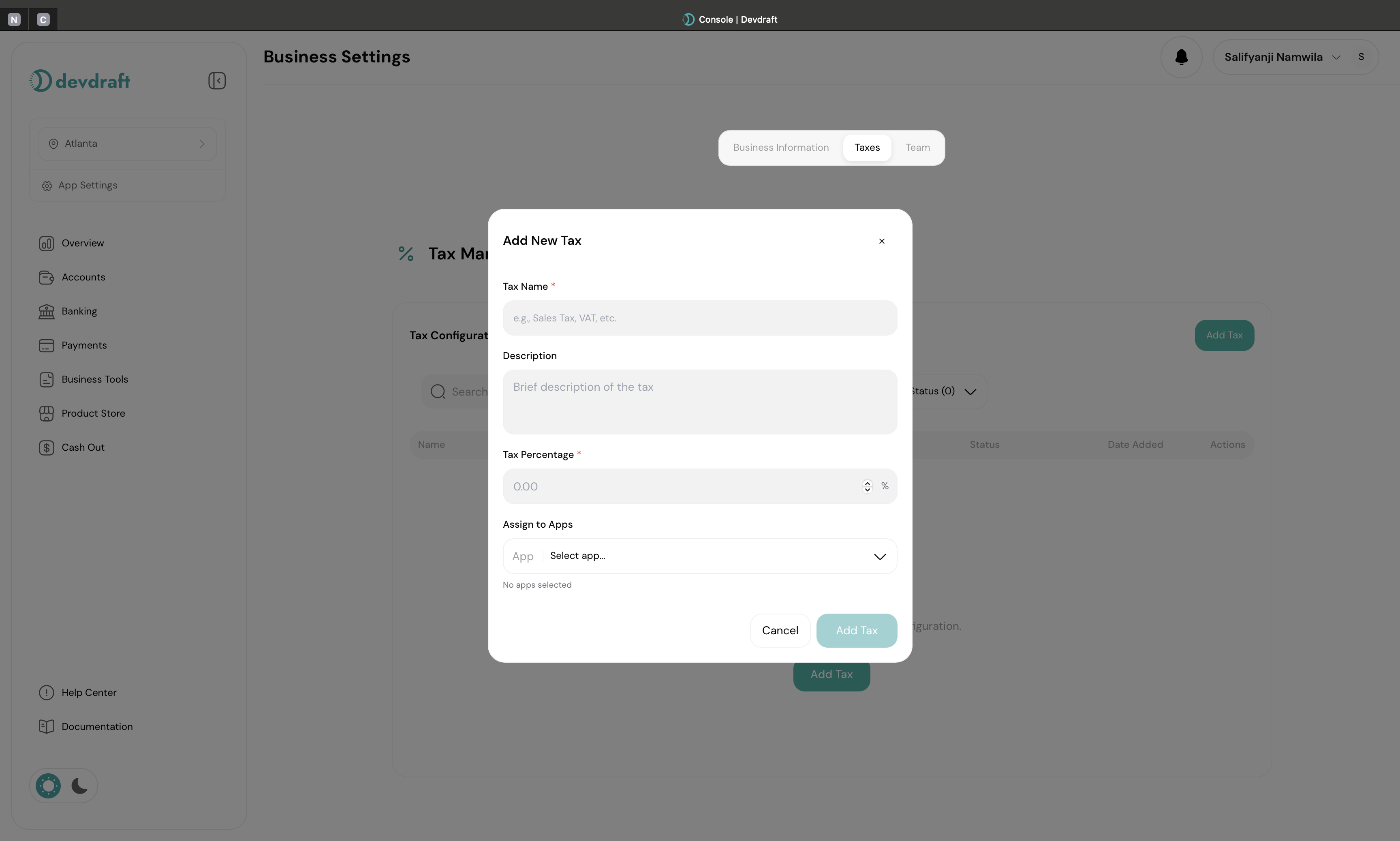
Add Tax Configuration
3
Configure Tax Details
Tax Information:
- Tax name and description
- Tax rate percentage
- Tax type (VAT, Sales Tax, etc.)
- Applicable regions
4
Save and Apply
Save your tax configuration and apply it to products.
Managing Tax Configurations
View All Taxes
View All Taxes
Tax Overview:
- All configured tax rates
- Tax names and rates
- Application rules
- Status (Active/Inactive)
- Usage statistics
- Edit tax rates
- Update applicability rules
- Activate/deactivate taxes
- Delete unused configurations
Edit Tax Configurations
Edit Tax Configurations
Modify Existing Taxes:
- Update tax rates for regulatory changes
- Change tax names and descriptions
- Modify applicability rules
- Update geographic scope
1
Select Tax to Edit
Click the edit icon next to the tax configuration you want to modify.
2
Update Information
Modify the tax rate, name, or applicability rules as needed.
3
Save Changes
Confirm your changes to update the tax configuration immediately.
Deactivate Taxes
Deactivate Taxes
Tax Status Management:
- Temporarily disable tax configurations
- Preserve tax for historical reference
- Prevent use in new transactions
- Maintain compliance records
1
Select Tax to Deactivate
Find the tax configuration in your tax list.
2
Change Status
Toggle the status from “Active” to “Inactive”.
3
Confirm Deactivation
Confirm that you want to stop using this tax for new transactions.
Deactivated taxes remain in your system for historical transaction records but won’t apply to new transactions.
Delete Tax Configurations
Delete Tax Configurations
Permanent Removal:
- Permanently remove unused tax configurations
- Cannot be undone once confirmed
- Only available for taxes with no transaction history
- Helps maintain clean tax configuration lists
Tax Application Rules
- Automatic Application
- Manual Selection
- Tax Exemptions
Smart Tax Calculation:
- Automatic tax selection based on rules
- Customer location detection
- Product category matching
- Transaction type recognition
- Set geographic triggers
- Define customer type rules
- Configure product category mapping
- Enable/disable automatic calculation
Best Practices
Regular Updates
Keep tax rates current with regulatory changes and local requirements
Clear Naming
Use descriptive names that include location, rate, and effective date
Test Thoroughly
Test tax calculations with sample transactions before going live
Document Rules
Maintain documentation of tax applicability rules and business logic
Tax Compliance
1
Understand Requirements
Regulatory Compliance:
- Research local tax requirements
- Understand filing obligations
- Know exemption rules and documentation
- Stay updated on rate changes
Tax requirements vary significantly by jurisdiction. Consult with tax professionals for complex scenarios.
2
Maintain Records
Documentation Requirements:
- Keep transaction records with applied taxes
- Store customer exemption certificates
- Maintain tax calculation audit trails
- Generate compliance reports
3
Regular Reviews
Ongoing Management:
- Review tax configurations quarterly
- Update rates for regulatory changes
- Audit tax application accuracy
- Train team on tax procedures
Common Tax Scenarios
Multi-Jurisdiction Business
Multi-Jurisdiction Business
Complex Tax Requirements:
- Different rates for different locations
- State and local tax combinations
- Cross-border transaction handling
- Nexus considerations
- Create separate tax configurations for each jurisdiction
- Use geographic rules to auto-apply correct taxes
- Consider tax calculation services for complex scenarios
- Maintain detailed location-based rules
B2B vs B2C Taxation
B2B vs B2C Taxation
Customer Type Differences:
- Business customers may be tax-exempt
- Different rates for business vs consumer sales
- Resale certificate handling
- Use tax considerations
- Create customer type-specific tax rules
- Implement exemption certificate validation
- Set up different tax rates for B2B/B2C
- Handle mixed customer bases effectively
Digital Services Taxation
Digital Services Taxation
Modern Tax Challenges:
- Digital service taxes in various countries
- SaaS taxation complexities
- Cross-border digital service rules
- Threshold-based taxation
- Research digital service tax requirements
- Set up country-specific digital tax rates
- Implement threshold tracking
- Consider automated tax calculation services
Troubleshooting
Tax Not Applying
Tax Not Applying
Common Issues:
- Inactive tax status
- Incorrect geographic rules
- Customer type mismatch
- Product category conflicts
- Verify tax is active
- Check rule configurations
- Review customer classification
- Test with different scenarios
Incorrect Tax Calculations
Incorrect Tax Calculations
Possible Causes:
- Wrong tax rate entered
- Multiple taxes conflicting
- Rounding configuration issues
- Rule logic errors
- Verify tax rate accuracy
- Review rule priorities
- Check calculation methods
- Test with known scenarios
Tax Configuration Conflicts
Tax Configuration Conflicts
Resolution Steps:
- Review overlapping tax rules
- Check geographic boundaries
- Verify customer type logic
- Simplify complex rule sets
- Test edge cases thoroughly
Tax management requires careful attention to regulatory requirements and business needs. When in doubt, consult with tax professionals to ensure compliance and accuracy.