Configure your application’s basic information, display settings, and timezone preferences. These settings control how your app appears to customers and how time-sensitive operations are handled across your Devdraft integration.
What are App Settings?
App Settings control the fundamental configuration of your Devdraft application, including your application name, timezone settings, and core operational preferences. These settings affect how your application displays information and interacts with users across different regions.App Information Components
Application Name
Business Identity:
- Public-facing application name
- Appears in customer communications
- Used in payment pages
- Brand consistency across touchpoints
Application ID
System Identifier:
- Unique application identifier
- Used for API references
- Cannot be changed after creation
- Critical for integrations
Timezone Settings
Time Configuration:
- Default timezone for operations
- Affects reporting timestamps
- Used for scheduled processes
- Customer communication timing
Contact Information
Support Details:
- Customer support email
- Help desk contact information
- Emergency contact details
- Public-facing support channels
Quick Setup
Configure your app settings in under 2 minutes:1
Access App Settings
Navigate to App Settings in your main dashboard navigation
2
Update App Information
Configure your app name, display name, and note your app ID
3
Set Timezone
Choose the appropriate timezone for your business operations
4
Save Changes
Apply your settings to take effect immediately
App Information Settings
- App Name
- Display Name
- App ID
Internal Identification:
- Used for internal organization and management
- Helps distinguish between multiple apps
- Not visible to customers
- Can include spaces and special characters
- “E-commerce Store - Production”
- “Mobile App Backend”
- “Subscription Service API”
Configuring App Information
1
Access App Information Section
Scroll to the App Information section in your App Settings page.

2
Update App Name
Internal App Name:
- Click on the App Name field
- Enter a descriptive internal name
- Use clear, identifiable naming conventions
- Consider including environment (e.g., “Production”, “Staging”)
- Best Practices
- Examples
- Keep names under 50 characters
- Use consistent naming across projects
- Include environment indicators
- Avoid special characters that might cause issues
3
Set Display Name
Customer-Facing Name:
- Click on the Display Name field
- Enter your business or service name
- Ensure it matches your brand identity
- Keep it professional and recognizable
Good Examples
- “Acme Corporation”
- “Premium Services”
- “TechStart Solutions”
Avoid
- “Test App”
- “API_v2_prod”
- “Untitled Application”
4
Note Your App ID
System Identifier:
- Copy the App ID for your records
- Store it in your documentation
- Use it for API integrations
- Reference it in support requests

The App ID is automatically generated and cannot be changed. Make sure to copy and store it securely.
Timezone Configuration
Timezone Selection
Timezone Selection
Global Time Handling:
- Choose your primary business timezone
- Affects transaction timestamps
- Controls reporting time ranges
- Influences scheduled operations
1
Access Timezone Settings
Navigate to the Timezone Settings section below App Information.
2
Select Your Timezone
- Click on the timezone dropdown
- Search for your city or region
- Select the appropriate timezone
- Verify the UTC offset is correct
3
Confirm Selection
- Review the selected timezone
- Ensure it matches your business location
- Consider daylight saving time changes

Timezone Impact
Timezone Impact
What Timezone Affects:
- Transaction Data
- Reporting
- Notifications
- API Responses
- Payment timestamps
- Transaction history display
- Settlement timing
- Dispute deadlines
Timezone Best Practices
Timezone Best Practices
Recommendations:
Business Location
Set timezone to match your primary business location for consistency
Team Coordination
Ensure all team members understand the configured timezone
Customer Communication
Communicate timezone clearly in customer-facing materials
Documentation
Document timezone choice in your integration documentation
Saving Changes
1
Review Your Changes
Before Saving:
- Verify app name is descriptive and accurate
- Ensure display name represents your brand
- Confirm timezone matches your business location
- Check all fields are properly filled
Changes to app settings take effect immediately and may impact customer-facing elements.
2
Monitor Change Status
Change Indicators:
- Yellow warning: “You have unsaved changes”
- Green confirmation: “All changes saved”
- Save button: Enabled only when changes are present

3
Apply Changes
Save Process:
- Click the Save Changes button
- Wait for confirmation message
- Verify changes are reflected
- Note any URL updates (display name changes)
Successfully saved settings will show a green “All changes saved” message.
Important Considerations
Immediate Effect
Changes take effect immediately and may impact customer experience
Display Name Impact
Display name changes affect all customer-facing elements instantly
Timezone Changes
Timezone updates affect all time-based operations and reporting
App ID Persistence
App ID cannot be changed and should be stored securely
Troubleshooting
Changes Not Saving
Changes Not Saving
Common Issues:
- Network connectivity problems
- Invalid characters in app names
- Insufficient permissions
- Browser caching issues
- Check internet connection
- Remove special characters
- Verify account permissions
- Clear browser cache and retry
Timezone Not Updating
Timezone Not Updating
Possible Causes:
- Browser timezone override
- Cached timezone data
- System timezone conflicts
- Refresh the page
- Clear browser data
- Verify system timezone settings
- Contact support if issues persist
Display Name Issues
Display Name Issues
Common Problems:
- Special characters causing display issues
- Very long names being truncated
- Names not appearing on invoices
- Use standard characters only
- Keep names under 50 characters
- Wait for cache refresh (up to 10 minutes)
- Test with sample transactions
App settings form the foundation of your Devdraft integration. Take time to configure them properly as they affect both internal operations and customer experience.