Notifications
Configure your notification preferences to stay informed about important business events. Control how and when you receive alerts for transactions, invoices, and other activities across email and in-app channels.
What are Notifications?
Notifications keep you informed about important events and activities in your Devdraft account. Configure how and when you receive updates about transactions, account changes, security events, and system status to stay connected with your business operations.Notification Center
Access all your recent notifications and manage your notification history from the centralized notification center.Quick Setup
Configure your notifications in under 3 minutes:1
Access Notification Settings
Navigate to App Settings → Notifications in your dashboard
2
Choose Notification Categories
Enable or disable transaction and invoice notification groups
3
Select Delivery Channels
Choose email, in-app, or both for each event type
4
Save Preferences
Your settings apply immediately to all future events
Notification Categories
- Transaction Notifications
- Invoice Notifications
Get alerts for payment-related events:
- Successful Transactions - When payments complete successfully
- Failed Transactions - When payments fail or are declined
- Pending Transactions - When transactions await processing
- Waiting Transactions - When transactions need further action
- Canceled Transactions - When transactions are canceled
- Disputed Transactions - When payments are disputed by customers

Delivery Channels
Choose how you want to receive notifications for each event:Email Notifications
Receive alerts directly in your email inbox with detailed information
In-App Notifications
Get instant alerts within your Devdraft dashboard with quick action options
Configuring Notification Preferences
1
Access Notification Settings
Go to App Settings → Notifications from your main navigation.
2
Configure Transaction Notifications
Enable/Disable Transaction Group:
Toggle the main switch to enable or disable all transaction notifications.Individual Event Settings:
For each transaction event, choose your delivery preferences:
- Email: Receive detailed alerts in your inbox
- In-App: Get dashboard notifications with quick actions
- Both: Maximum coverage with dual delivery
- None: Disable notifications for specific events
3
Configure Invoice Notifications
Invoice Event Management:
Set up notifications for your billing and invoice processes:
- Invoice Created: Get alerts when new invoices are generated
- Invoice Paid: Confirmation notifications for successful payments
- Invoice Overdue: Automatic reminders for unpaid invoices
- Payment Reminders: Scheduled alerts for upcoming due dates
4
Save Configuration
Review your notification preferences and save the configuration.
Best Practices
Critical Events
Enable both email and in-app notifications for failed transactions and overdue invoices
Positive Events
Use in-app notifications for successful transactions to avoid email overload
Review Regularly
Adjust settings based on your business volume and preferences
Team Coordination
Ensure key team members have appropriate notification access
Managing Notification Volume
1
Start Conservative
Begin with essential notifications only:
- Failed transactions (both channels)
- Overdue invoices (both channels)
- High-value successful transactions (in-app only)
2
Monitor and Adjust
- Review notification frequency after one week
- Add more event types if needed
- Remove notifications that aren’t actionable
3
Optimize for Your Workflow
- Use email for events requiring follow-up action
- Use in-app for status updates and confirmations
- Consider business hours and urgency levels
Notification Content
- Email Notifications
- In-App Notifications
Email alerts include:
- Event details and context
- Relevant customer information
- Direct links to related records
- Suggested next actions
- Professional formatting
Notification preferences are saved per application and apply to all team members with access to your account. Changes take effect immediately for new events.