Customers
The Customers feature helps you manage customer data, track transaction history, and organize your customer base for invoicing and payment links.


Customer Management Dashboard
Quick Start
Add your first customer in under 2 minutes:1
Navigate to Customers
Go to Customers in the left sidebar
2
Add Customer
Click Add Customer and fill in their details
3
Save Information
Customer is ready for invoices and payment links
What are Customers?
Customers in Devdraft is your central hub for all buyer relationships. You get instant visibility into customer metrics, purchase behaviors, and can manage every aspect of the customer lifecycle from first purchase to retention.Total Customers
Everyone who has interacted with your business
Active Customers
Recent buyers and engaged customers showing ongoing activity
Blacklisted Customers
Restricted customers with controlled access to your services
Key Dashboard Metrics
Your customer dashboard displays three essential metrics that give you immediate insights:Complete Customer Base
- Everyone in your database
- Includes all customer types and statuses
- Historical and current customers
- Baseline for growth tracking
Customers you add here automatically appear when creating invoices, making billing faster and more accurate. This integration saves time and reduces data entry errors.
Adding New Customers
Navigate to ‘Customers’ in your left sidebar to access your customer dashboard with insights.1
Access Customer Section
Click ‘Customers’ in your left sidebar to open the customer management dashboard.
The dashboard provides an overview of all customer metrics and recent activity.
2
Start Customer Creation
Click the ‘Add Customer’ button in the top right corner of the customer dashboard.
3
Enter Customer Details
Fill in the required customer information:Required Fields:
- First Name - Customer’s given name
- Last Name - Customer’s family name
- Email Address - Primary contact email (must be unique)
- Phone Number - Contact number with country code
Email addresses must be unique in your system. Duplicate emails will be rejected.
4
Select Customer Type
Choose the appropriate customer category:
Personal customers and individual buyers
5
Save Customer Profile
Click ‘Add Customer’ to save the new customer profile to your database.
The customer will immediately appear in your customer list and be available for invoice creation.
Managing Existing Customers
Once customers are in your system, you have these management capabilities:Profile Management
View and edit detailed customer profiles including contact information and customer type
Purchase History
Track complete transaction history and spending patterns over time
Status Management
Manage customer status including active, inactive, and blacklisted designations
Direct Actions
Create payment links and invoices directly from customer profiles
Customer Profile Actions
From any customer profile, you can perform these key actions:Edit Customer Information
Edit Customer Information
- Update contact details (name, email, phone)
- Change customer type classification
- Modify customer status
- Add internal notes and tags
Keep customer information current to ensure accurate communication and billing.
View Purchase History
View Purchase History
- Complete transaction timeline
- Spending patterns and trends
- Payment method preferences
- Outstanding invoices and payments

Create Payment Links
Create Payment Links
- Generate payment links directly from customer profile
- Pre-populate customer information automatically
- Send links via email or share manually
- Track payment link performance
Generate Invoices
Generate Invoices
- Create invoices with pre-filled customer data
- Access to customer’s preferred payment methods
- Automatic email delivery to customer
- Track invoice status and payments
Export Customer Data
Devdraft provides export functionality for your customer data:1
Access Export Options
From the customer dashboard, locate the export button in the toolbar.

2
Select Export Format
Choose your preferred export format:
- Spreadsheet-compatible format
- Perfect for data analysis
- Compatible with Excel and Google Sheets
- Includes all customer fields
3
Configure Export Settings
Customize your export with these options:
- Date range selection
- Customer type filtering
- Status-based filtering
- Field selection (choose specific data columns)
Exports respect your current filters and search criteria for targeted data extraction.
4
Download Export File
Click ‘Generate Export’ to create and download your customer data file.
Large exports may take a few moments to process. You’ll receive a download link once ready.